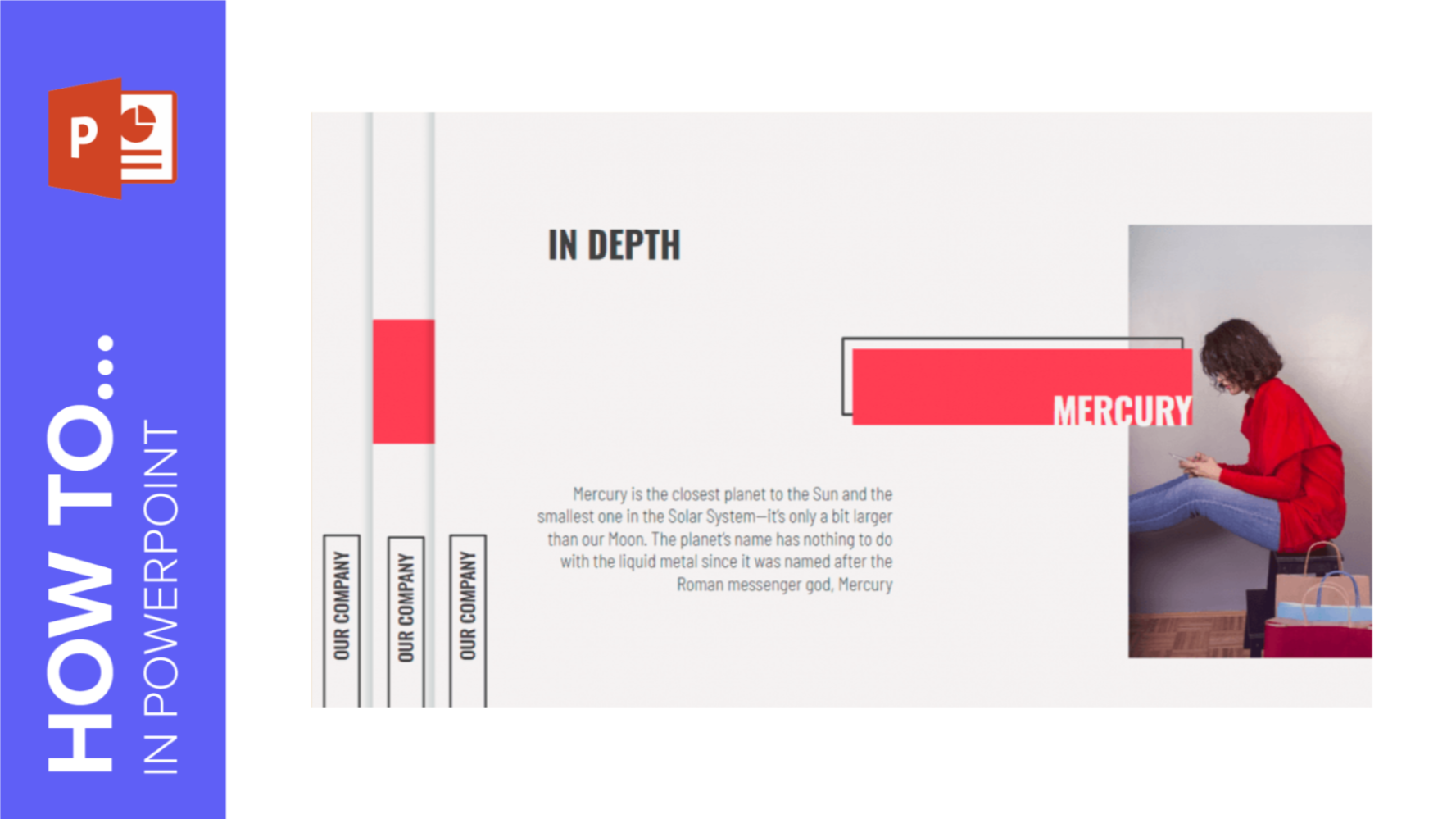Showing 10 of 13 Blog Posts
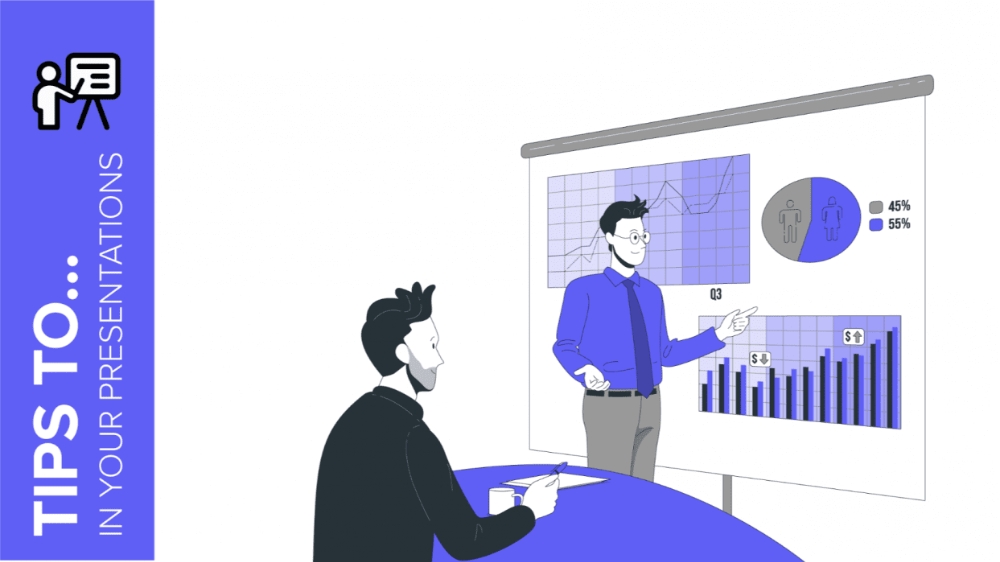
One of the advantages of using GreatPPT templates is that they include editable graphs. This makes it easier for you to edit and customize the presentation and...
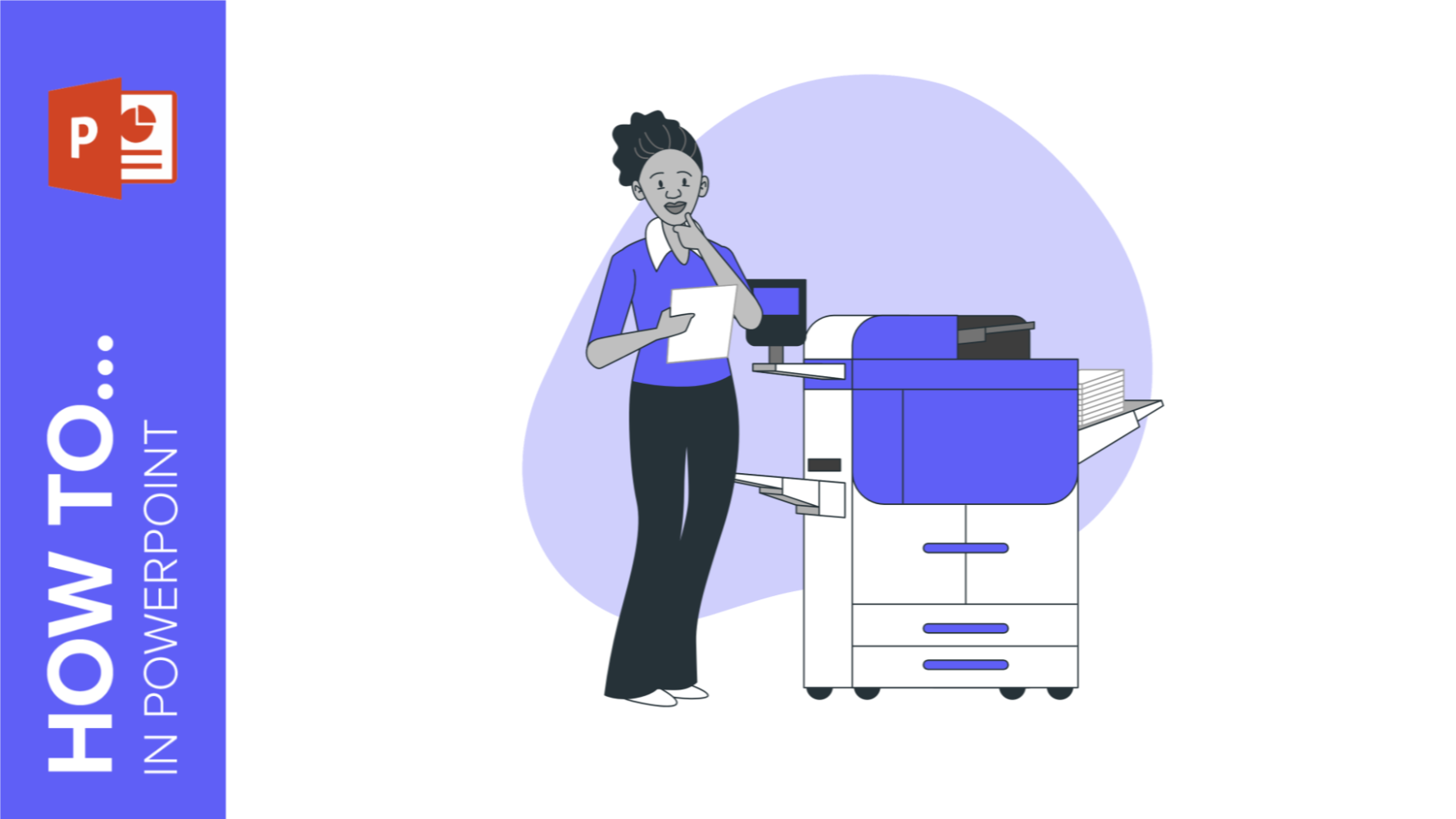
We thus prepared this tutorial where you will learn step by step how to print your PowerPoint presentations to have a physical copy of the whole document...
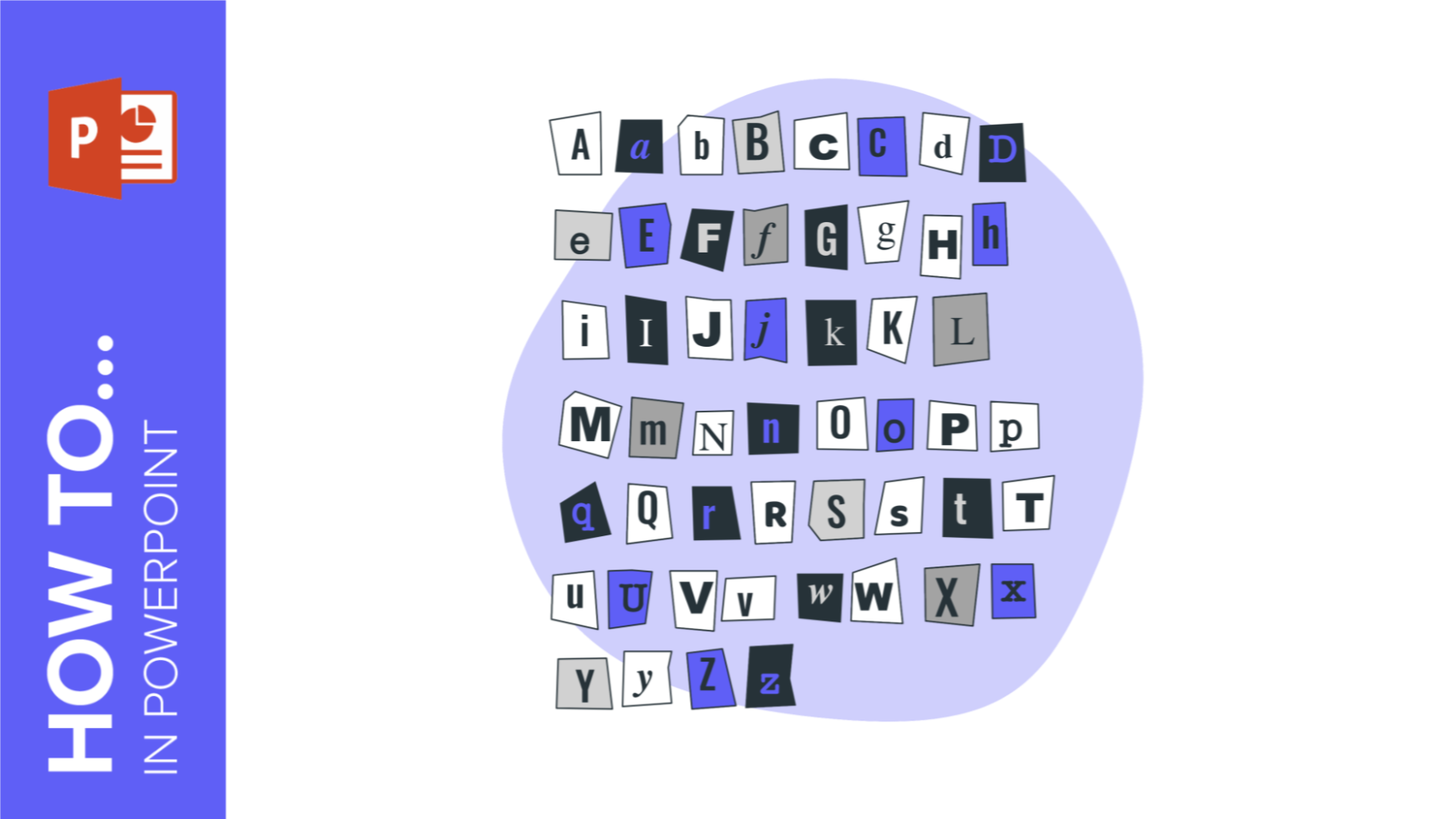
In this GreatPPT School tutorial, we’ll teach you how to insert, copy and delete text boxes in PowerPoint.
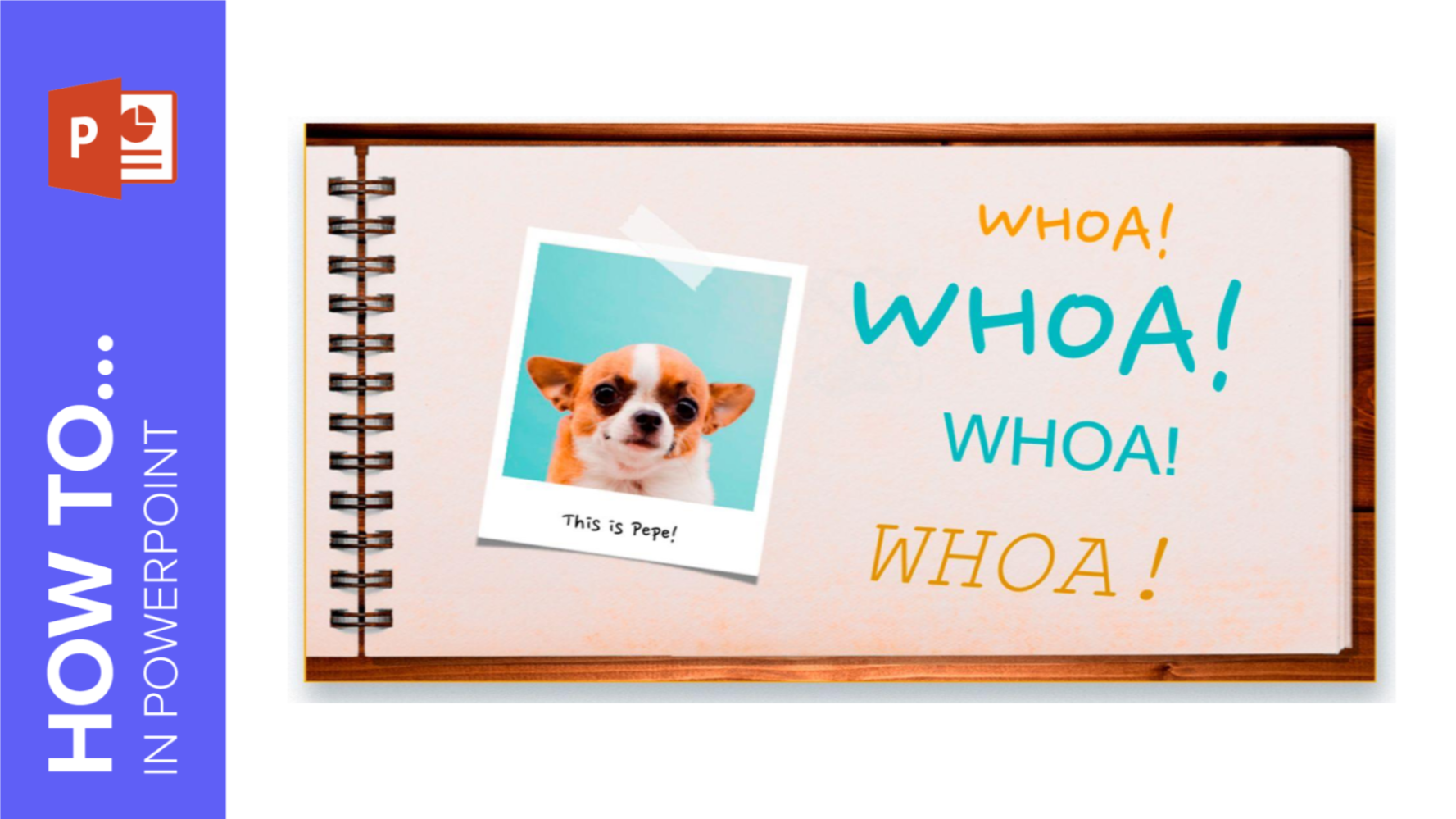
In this GreatPPT School tutorial, you’ll learn how to format your text in PowerPoint step by step. We’ll also talk about the Format Painter option.
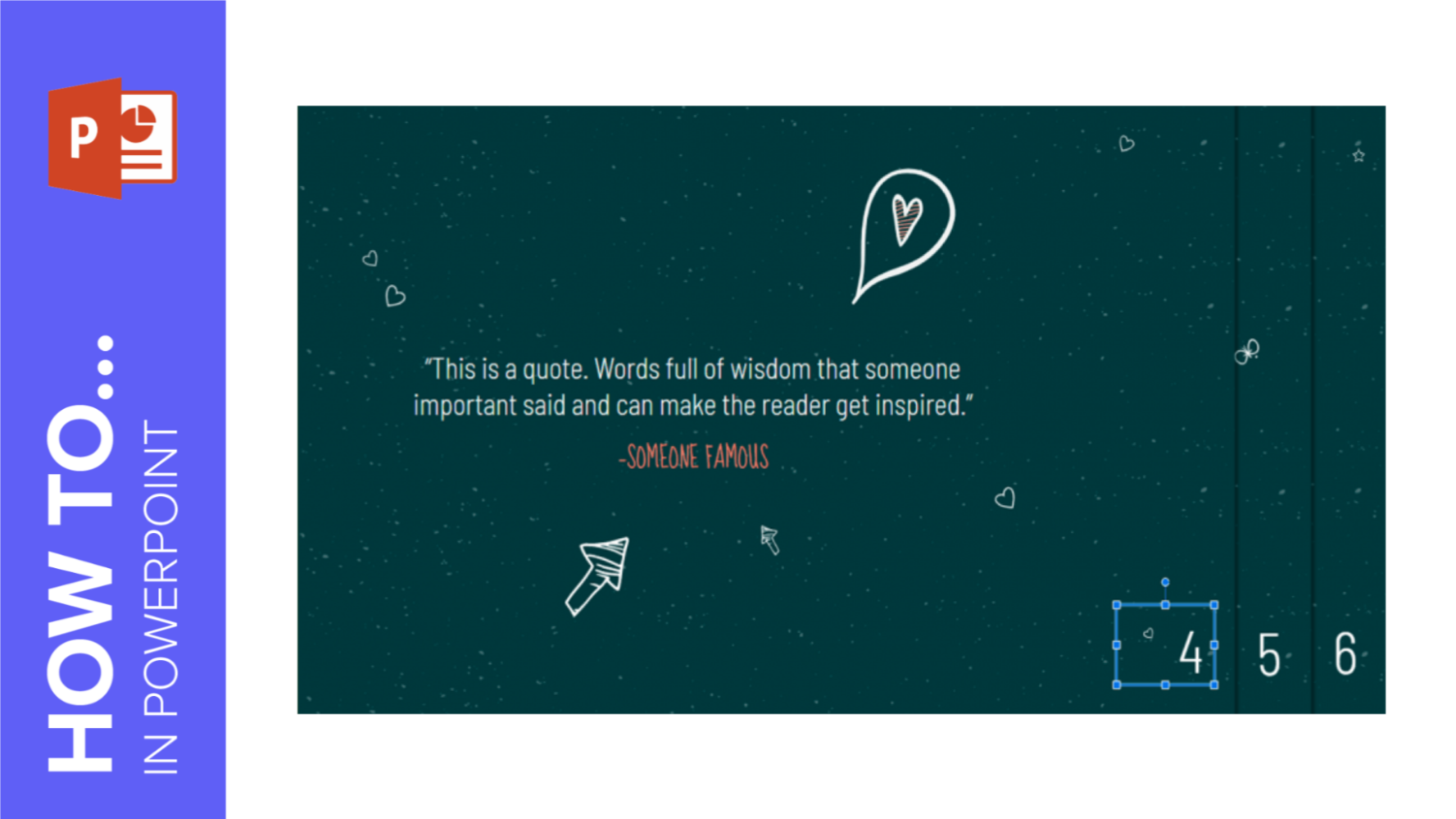
In this new GreatPPT School tutorial, you’ll learn how to enable slide numbering step by step.
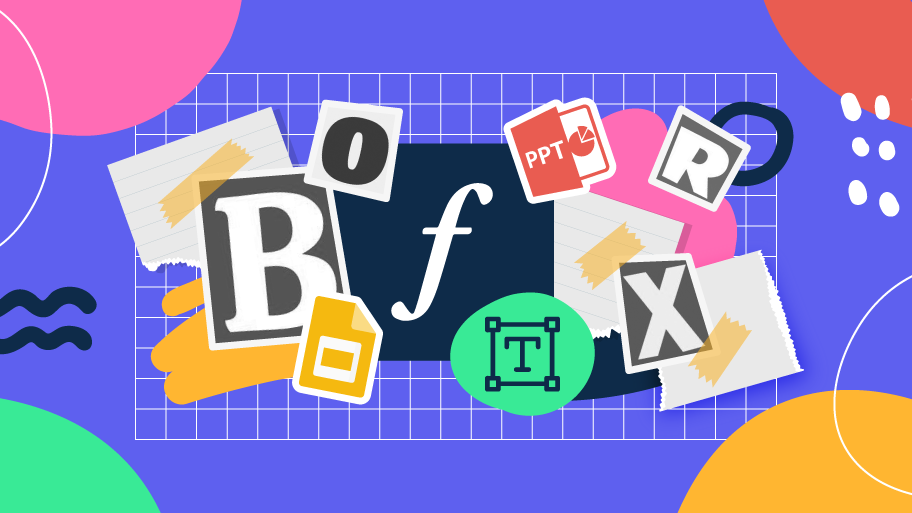
In this new tutorial, you’ll learn how to change the typography of your presentation. You’ll also find out how to add new fonts or how to embed them to...
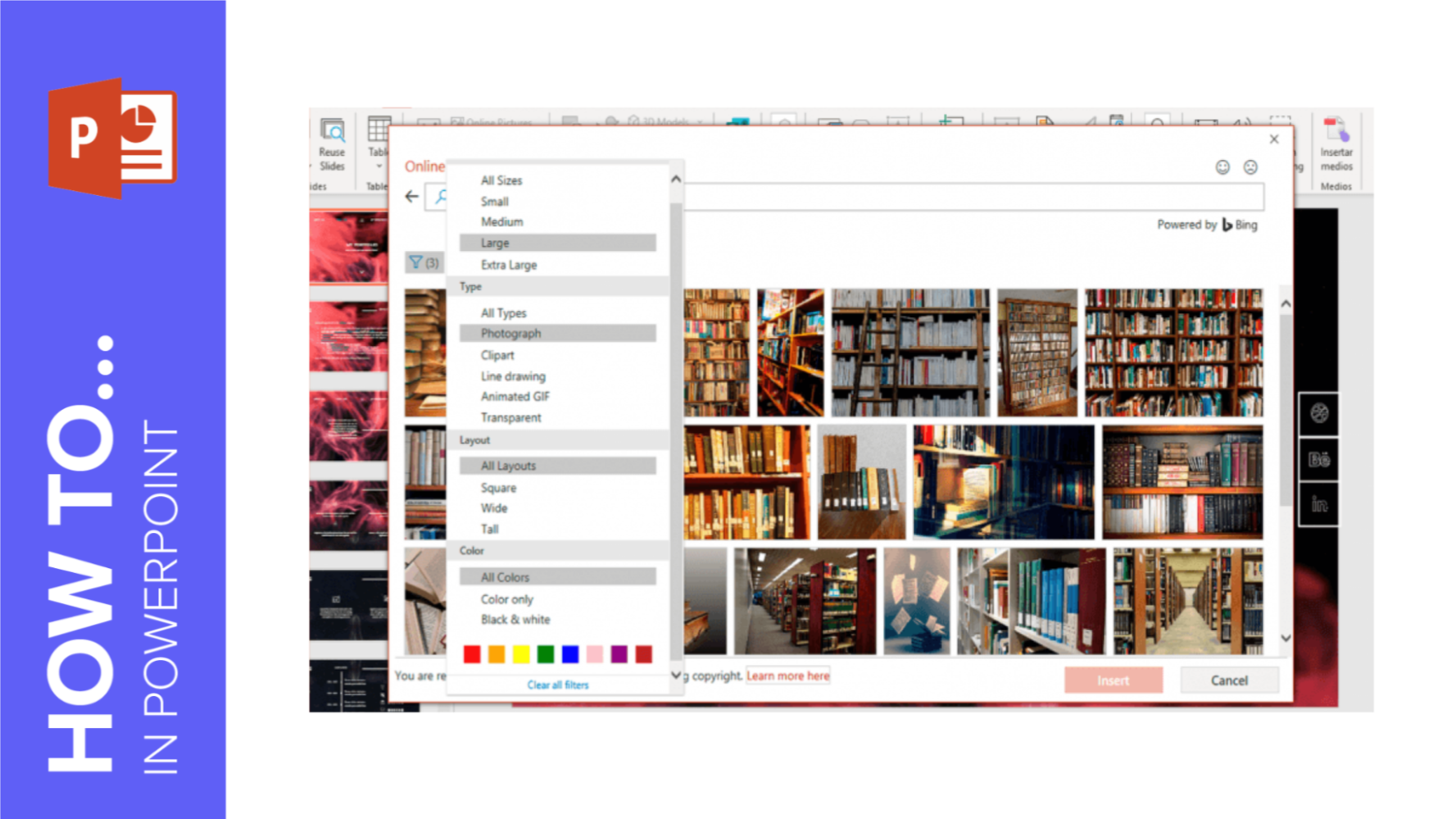
Learn with GreatPPT School, step by step, how to add images to your PowerPoint presentations. You’ll also find out how to crop pictures and how to mask them.
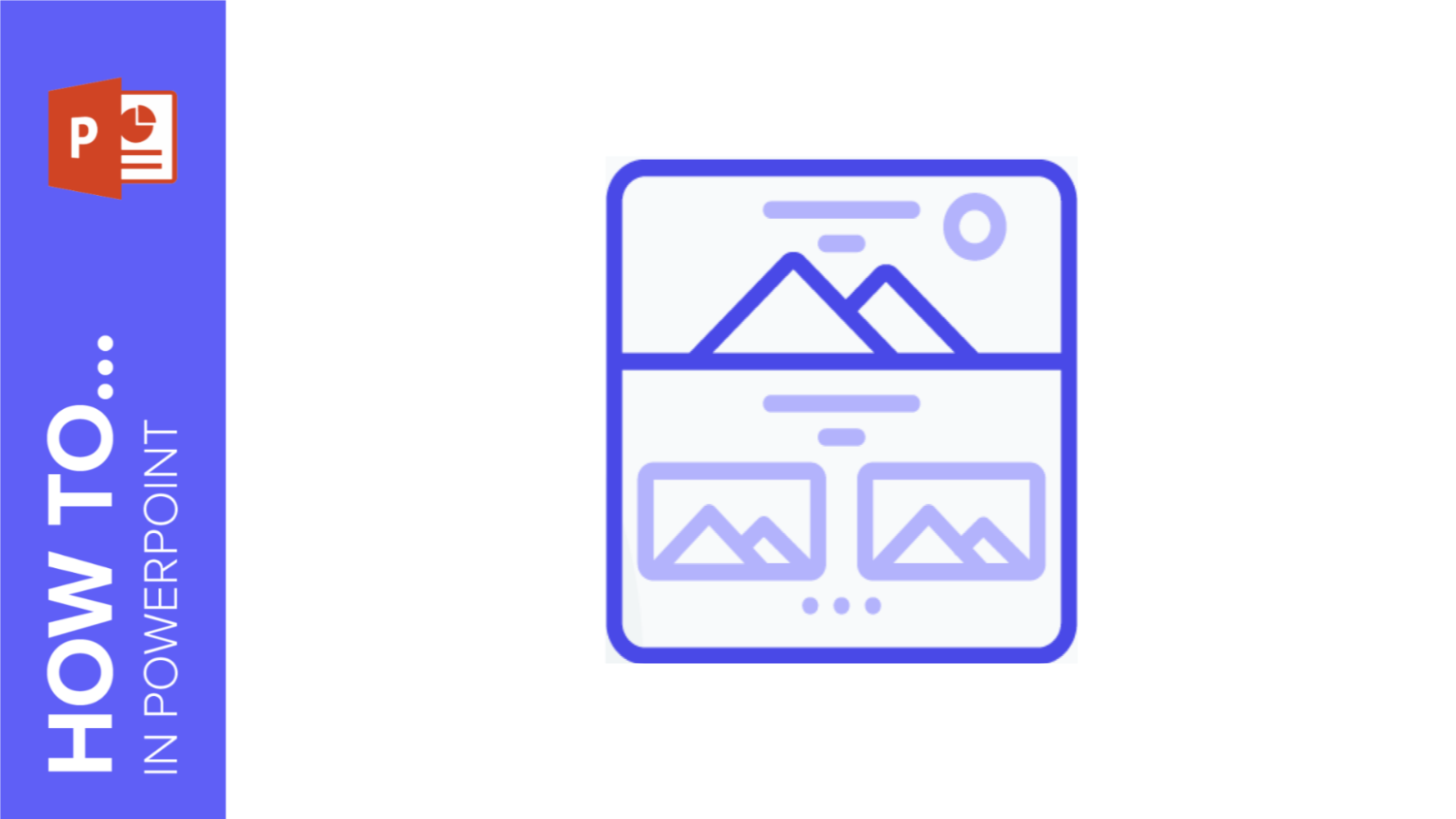
Are you tired of using the same theme over and over again? Would you like to change the design? In this new GreatPPT School tutorial, you’ll learn...
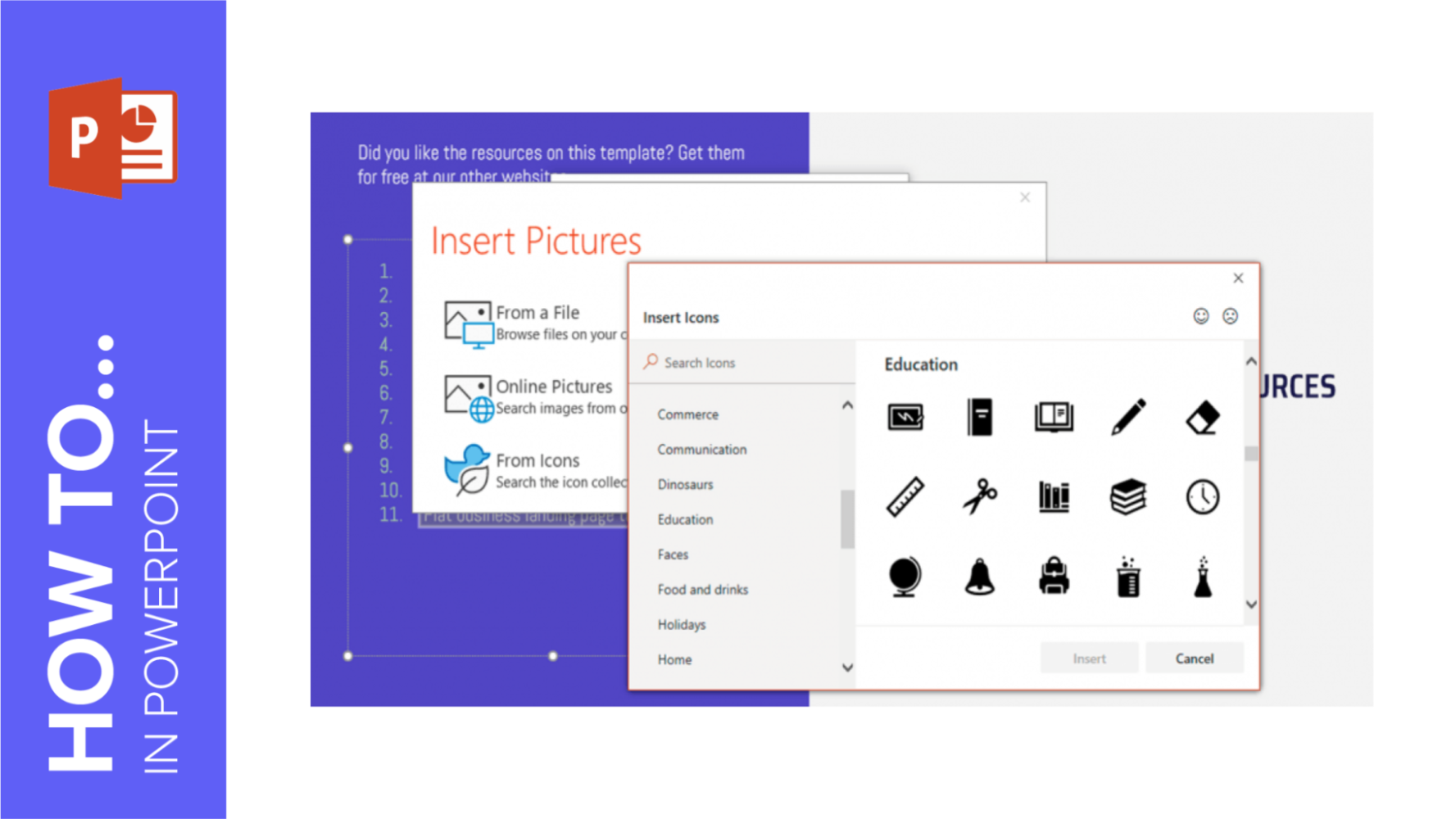
In this tutorial, you’ll learn how to add bulleted or numbered lists to your PowerPoint presentations and how to customize them to adapt them to your needs.