
Key Management Service (KMS), is a well-known networked environment tool many use to activate Microsoft Office products. With KMS, organizations can activate multiple Office installations without the need for individual product keys. If you’re wondering how to activate Office with the KMS server, then keep reading. This article is a complete guide that will teach you how to activate Microsoft Office with KMS.
How To Activate Microsoft Office with KMS?
To streamline the process, many organizations turn to KMS software to activate multiple Microsoft Office products using a centralized server. Use as a test, we can also use unofficial KMS server to activate Office, completely free trial, but if you are officially using, please go to Microsoft official website to buy a license.
The best part about using a KMS server to activate Office is that it works with different versions of Office. Whether it is the Office 2021, 2019, 2016, or other versions you have installed on your PC, the KMS tool works with them all. But the real question now is, what are the steps to take to activate Office with KMS online? Below, we broke down this process into tiny bits so it’s easy for a complete beginner to activate Office using the KMS command line.
Step 1: Download and Install Microsoft Office
To use the KMS server to activate Office, first install Microsoft Office on the computer in question. There are several places where you can download Microsoft Office from. But the best place to download Microsoft Office is from the Microsoft website. You can choose to download different versions of Office from the Microsoft website.
>>>How to Download Microsoft Office for Free
Step 2: Get a KMS Host Key
After navigating through the download process and having Office installed on the PC, the next step is to get a KMS Host Key. The KMS Key is what you will use to set up the KMS server, which you will use to activate the Office product.
If you are an institutional user who has purchased a volume license. You can get the KMS Key from your Microsoft Volume Licensing representative or from the Microsoft website through its Volume License Service Center.
If you are using it as a free test, you can use the Office GVLK Keys that GreatPPT has put together for you!
Step 3: Set Up a KMS Host Server
After downloading the KMS key, the next step to take is to set up a host server. Setting up a host server can be quite technical, especially if you’re a beginner. So, You can use this free KMS server address :
kms.greatwebtool.com
Step 4: Activate Office Clients
Finally, to activate Office on the installed computer, use the following steps:
- Open command prompt as administrator.
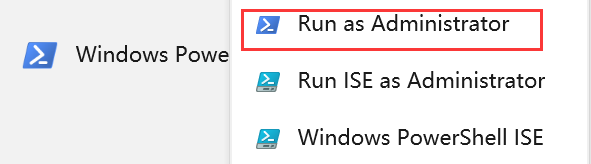
- Access to the Office installation path via the CD command.
cd C:\Program Files\Microsoft Office\Office16
- Activate the Key according to the version of office you have installed.
cscript ospp.vbs /inpkey:XXXX-XXXX-XXXX-XXXX-XXXX
- Setting the KMS server address
cscript ospp.vbs /sethst:kms.greatwebtool.com
- Execute the activation
cscript ospp.vbs /act
Step 5: Verify Activation
To be sure that Office has been activated successfully, you can run a check on the individual computers using the following command:
cscript ospp.vbs /dstatus
If you follow these steps carefully, then the Office should activated.
