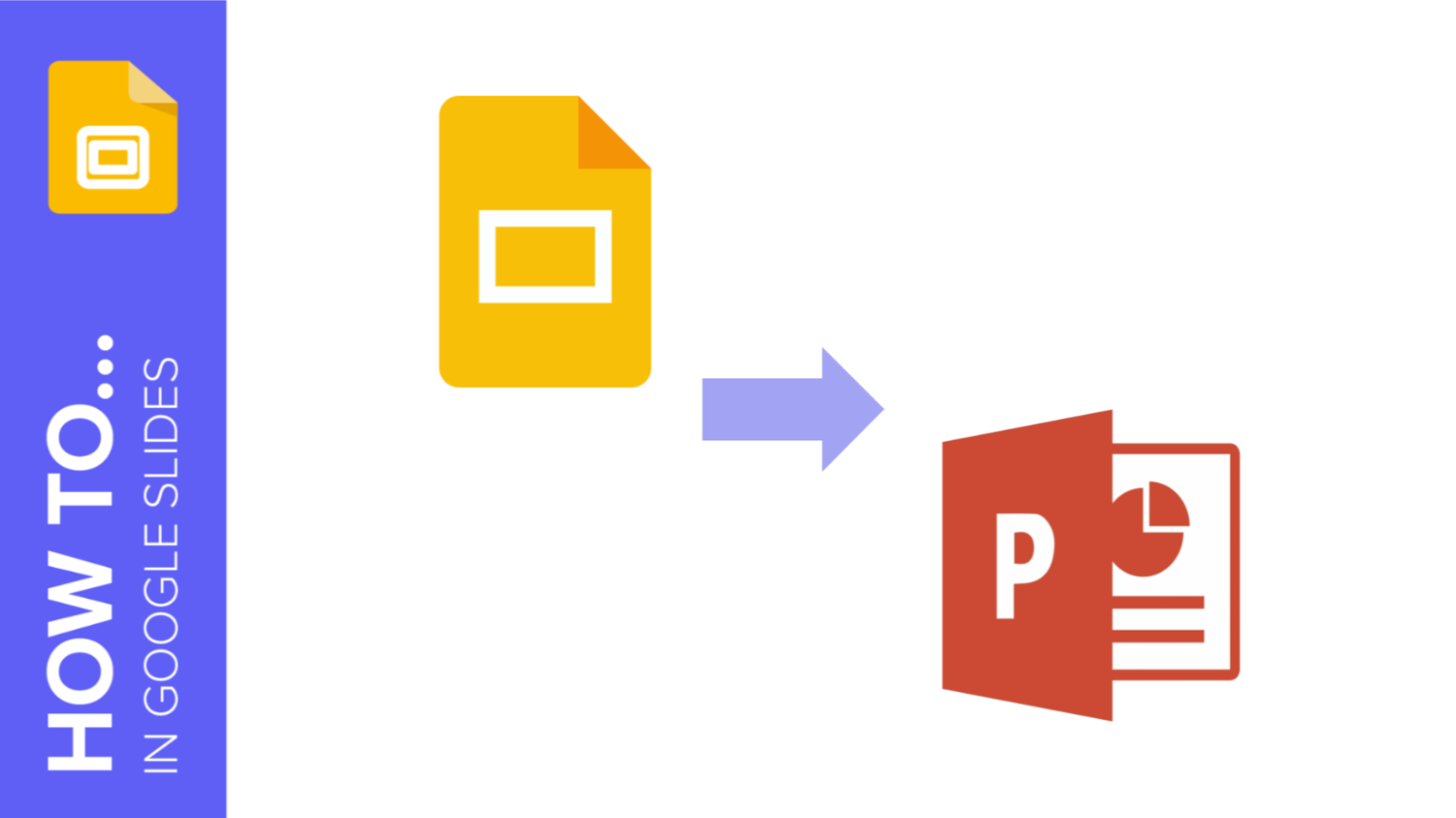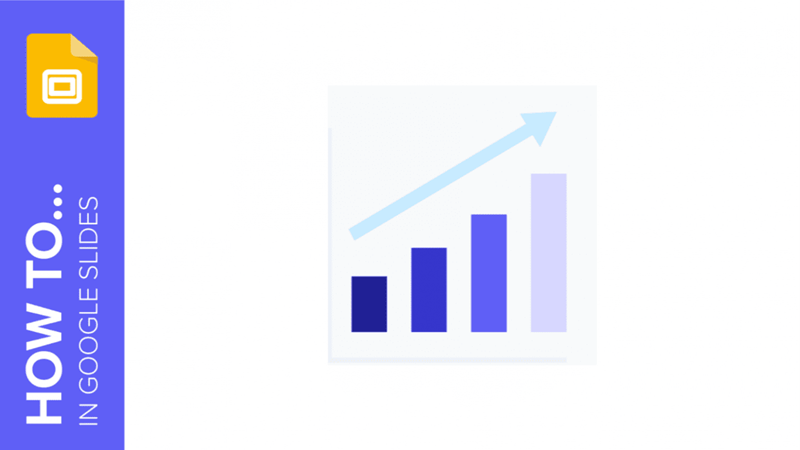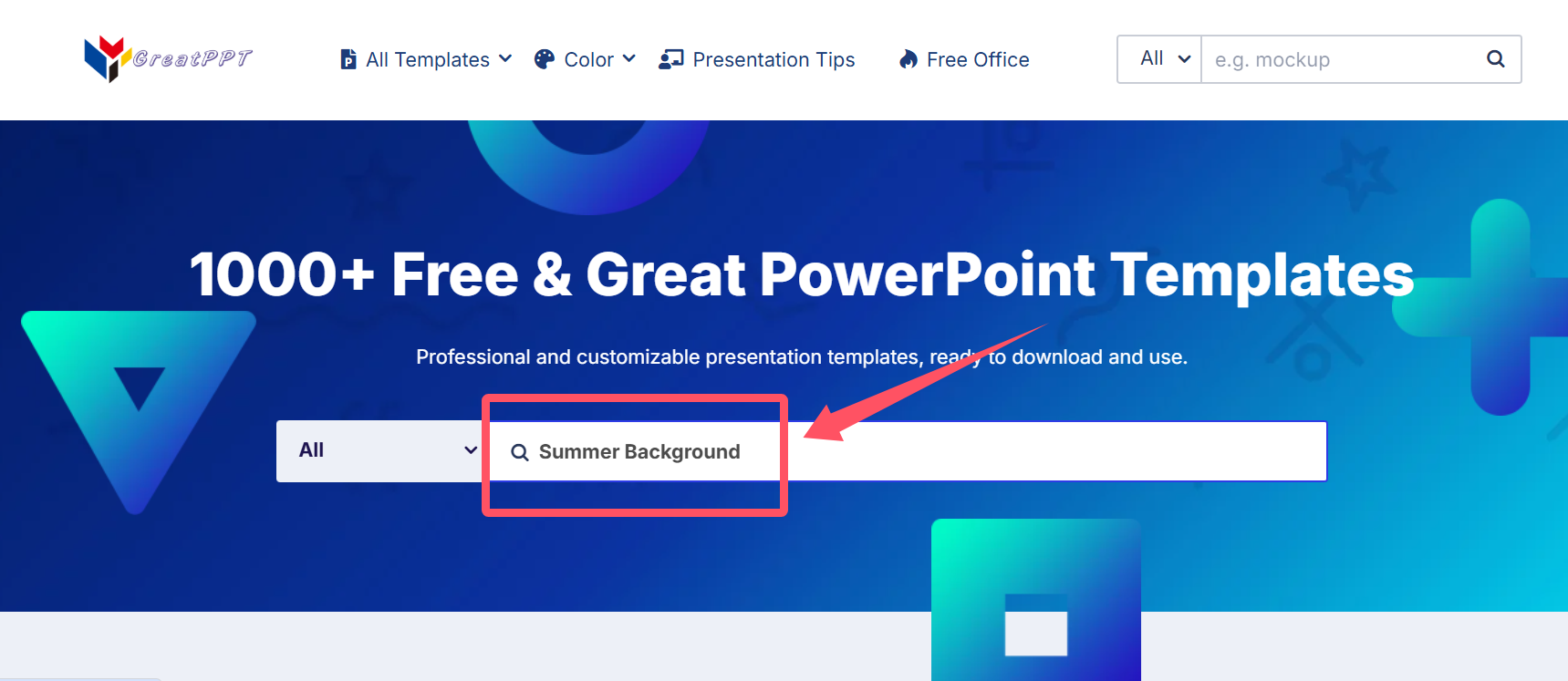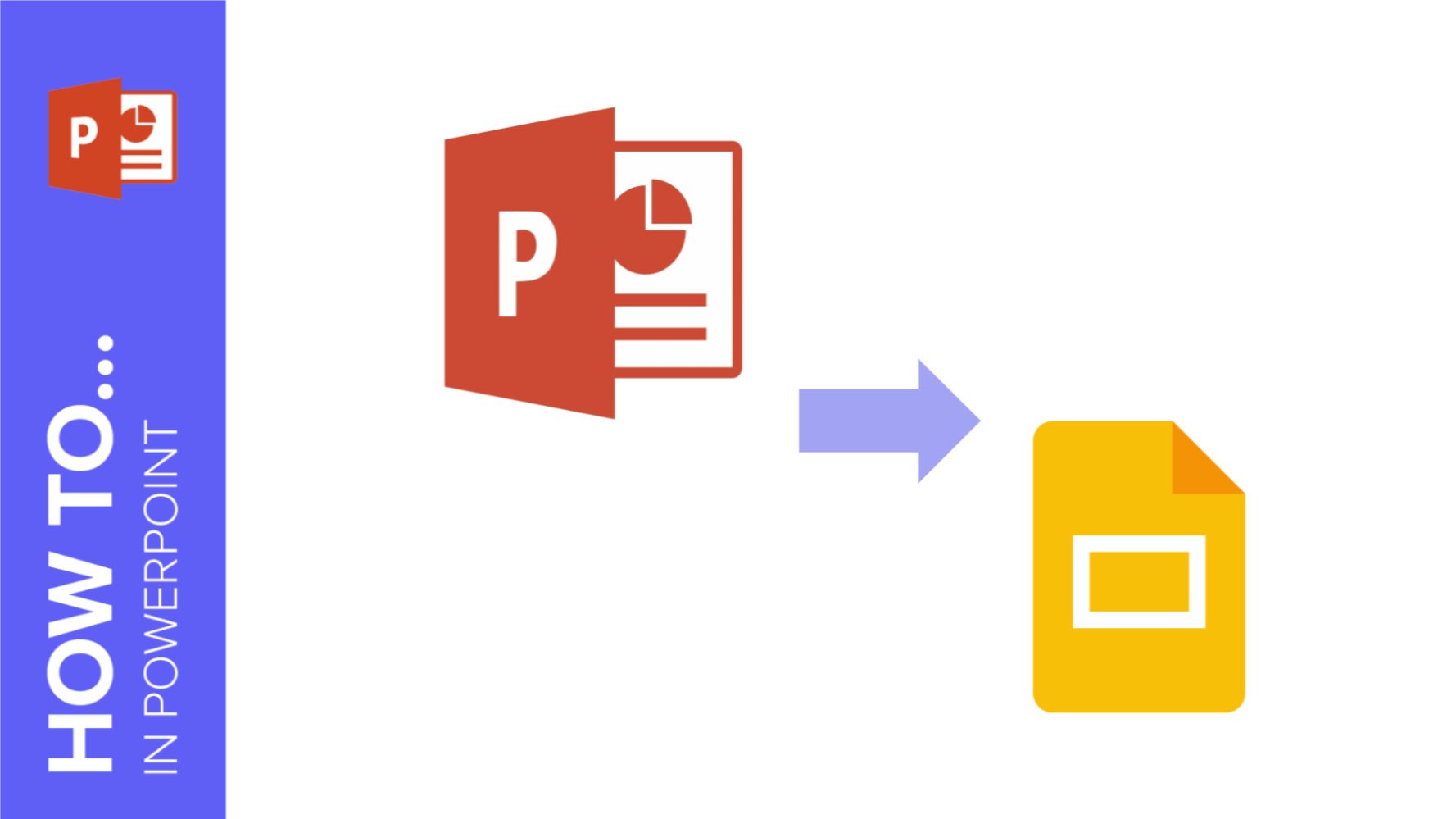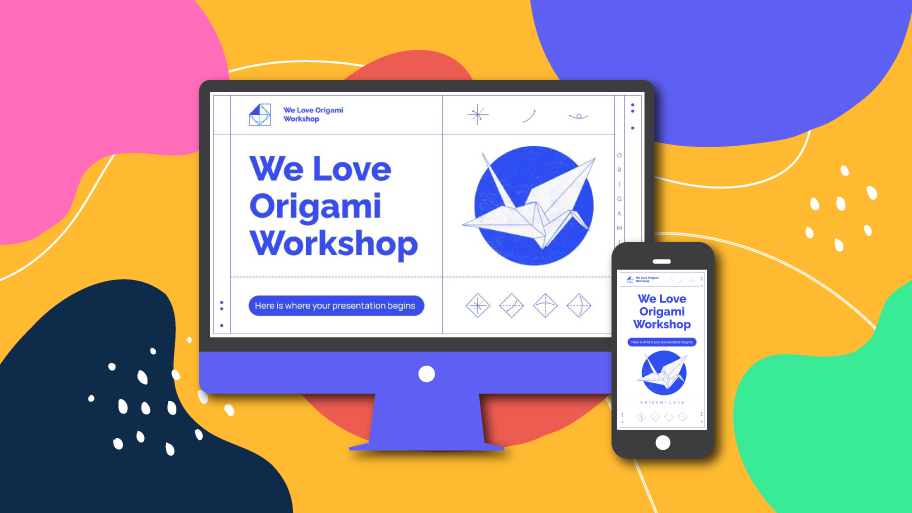Showing 5 of 5 Blog Posts
In this blog post, we’ll walk you through the step-by-step process of converting Google Slides to PowerPoint.
Using charts to represent your numerical or statistical data helps your audience understand everything visually at a glance. In this new Google Slides tutorial, you’ll learn how to...
To download Premium Google Slides themes and PowerPoint templates from Slidesgo for free, GreatPPT offers a useful workaround: 1. Search the template on GreatPPT Go to GreatPPT.com and...
In this tutorial, you’ll learn how to convert your presentation from PowerPoint to Google Slides step by step.
When you’re using projectors and monitors to give your presentation, it might not be well-suited for these kinds of screens. However, Google Slides allows you to change...