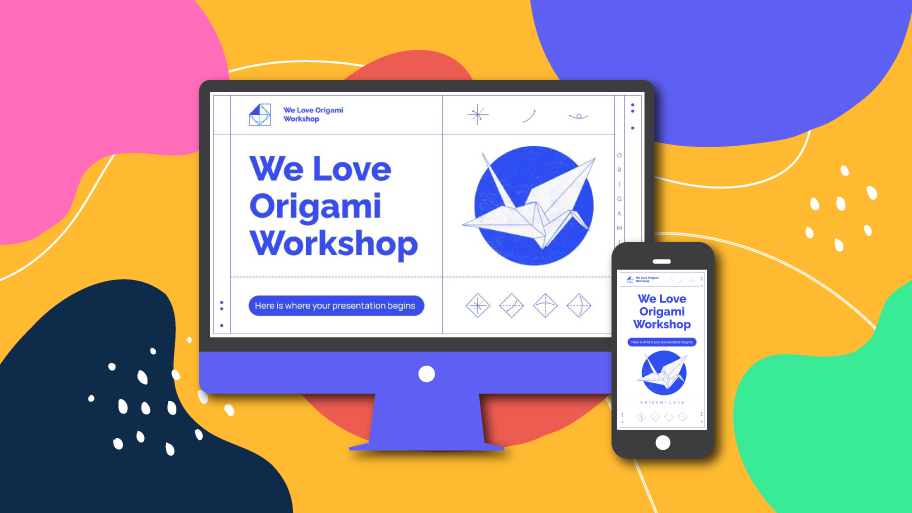
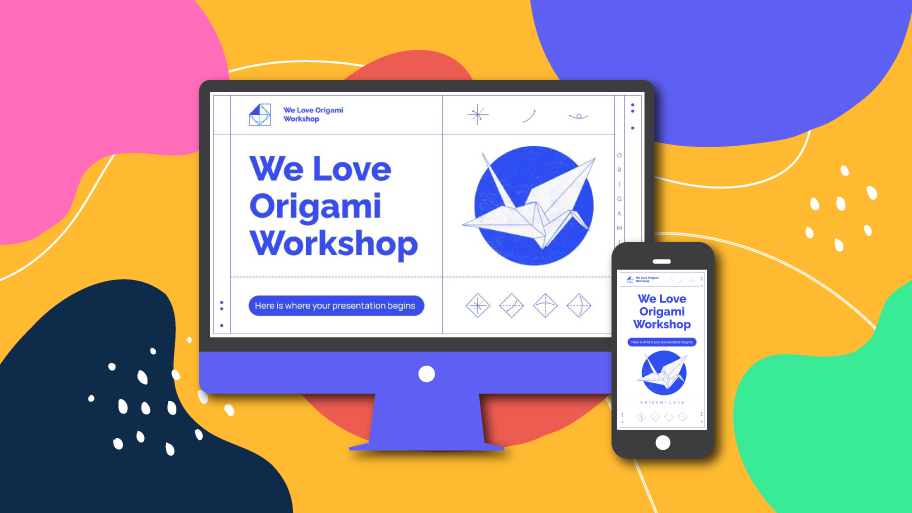
Depending on where you’re going to give your presentation, you might need an adapted version for widescreen or another one for 4:3 screens. In this tutorial, you’ll learn how to change the aspect ratio step by step.
Have in mind that after modifying the original aspect ratio of your presentation, any elements and images will get scrambled and you’ll need to readjust them one by one in the slides or even the master slides.
To change the aspect ratio of your slides, click on File → Page setup… Then choose the desired option.
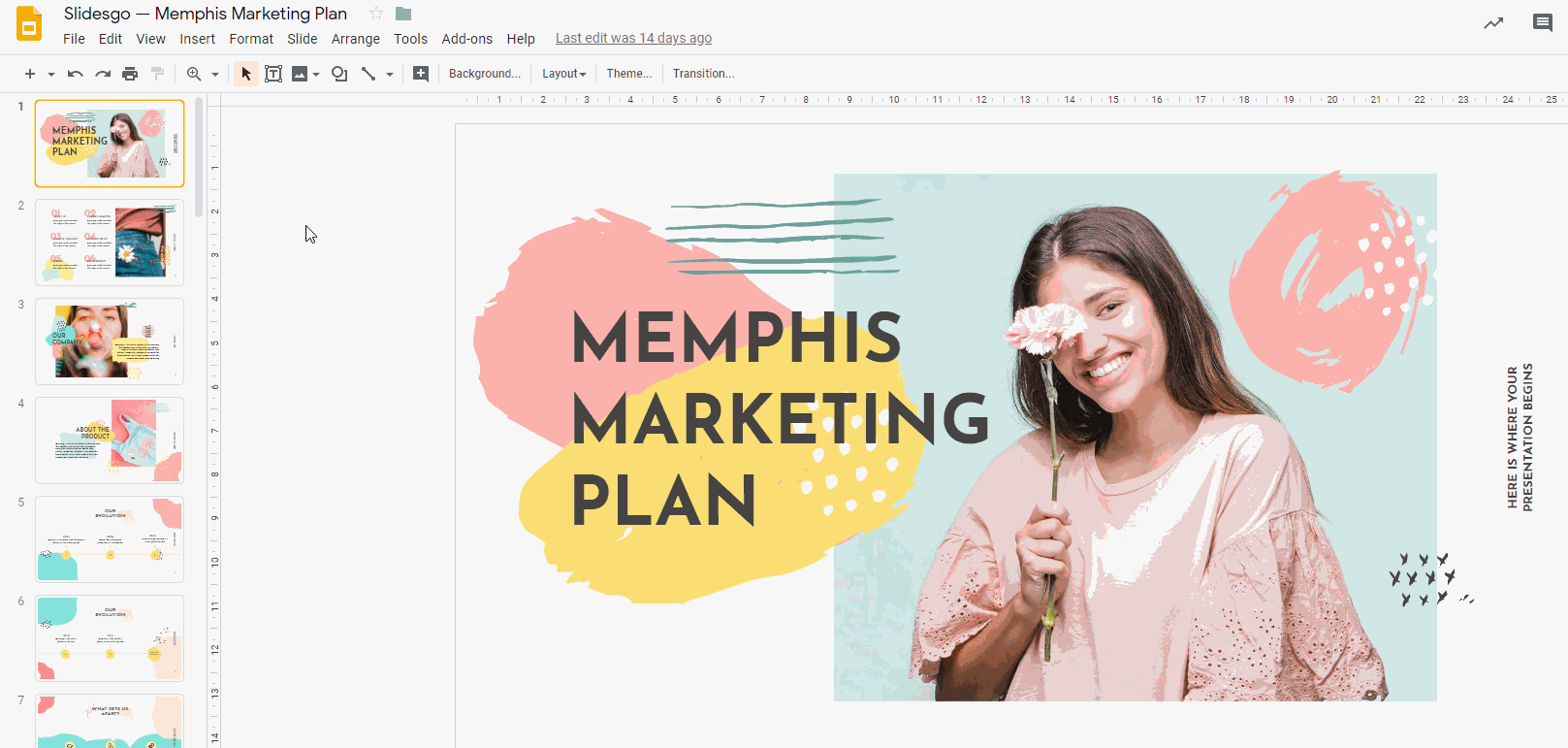
If you need any other size, choose “Custom” and enter the desired width and height values.

For further information on how to change the aspect ratio of your presentation in Google Slides, please refer to this article of the Google Docs support page. Stay tuned for our next GreatPPT School tutorials. See you soon!
