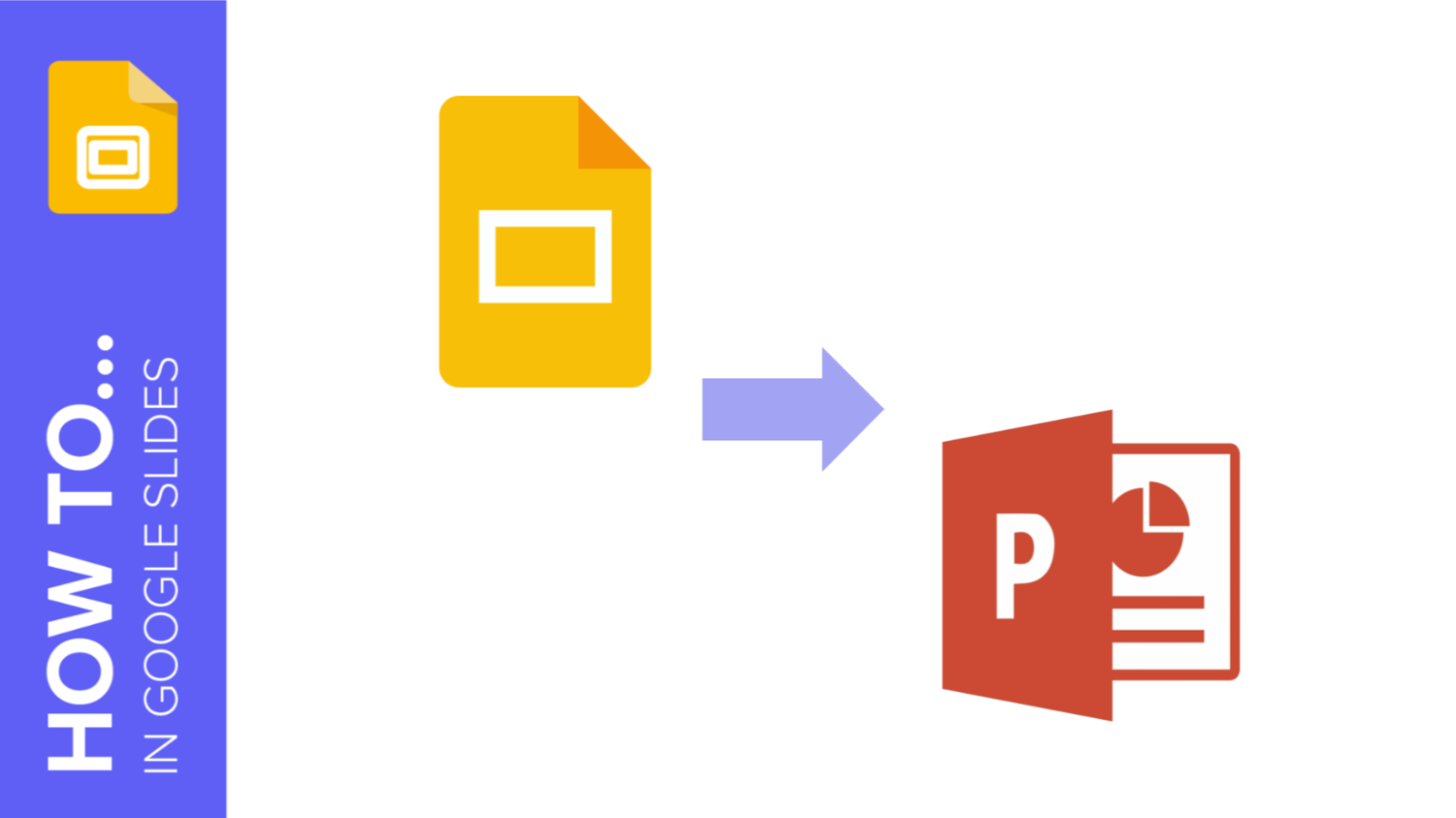
Google Slides is a popular tool for creating presentations, largely due to its collaborative features. However, it lacks some of the advanced formatting options available in PowerPoint.
The good news is that you can easily export your Google Slides presentation to PowerPoint—perfect if you want to continue editing with access to more robust features.
In this blog post, we’ll walk you through the step-by-step process of converting Google Slides to PowerPoint. (If you’re looking to convert PowerPoint to Google Slides instead, be sure to check out our other guide >>> How to Convert PowerPoint to Google Slides )
Step 1: Access Your Google Slides Presentation:
- Head to the Google Drive website in your browser
- Open the Google Slides file you want to convert
Step 2: Download as PowerPoint (.pptx):
- Click on the “File” tab in the top-left corner of the window
- From the drop-down menu, select “Download”
- Choose the “Microsoft PowerPoint .pptx” option
- The file will convert and download to your computer in .pptx format
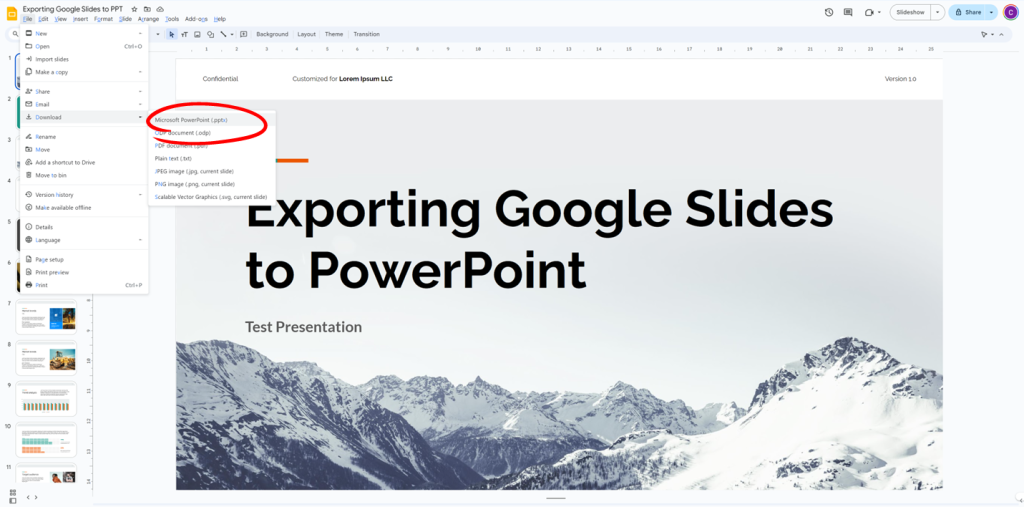
Step 3: Open file in PowerPoint
- Once downloaded, your Google Slides downloaded file should open normally in PowerPoint
- Select ‘enable editing’ to review and update your presentation.
- Review each slide – you may notice some unexpected differences once your Google Slides presentation has been exported to PowerPoint.
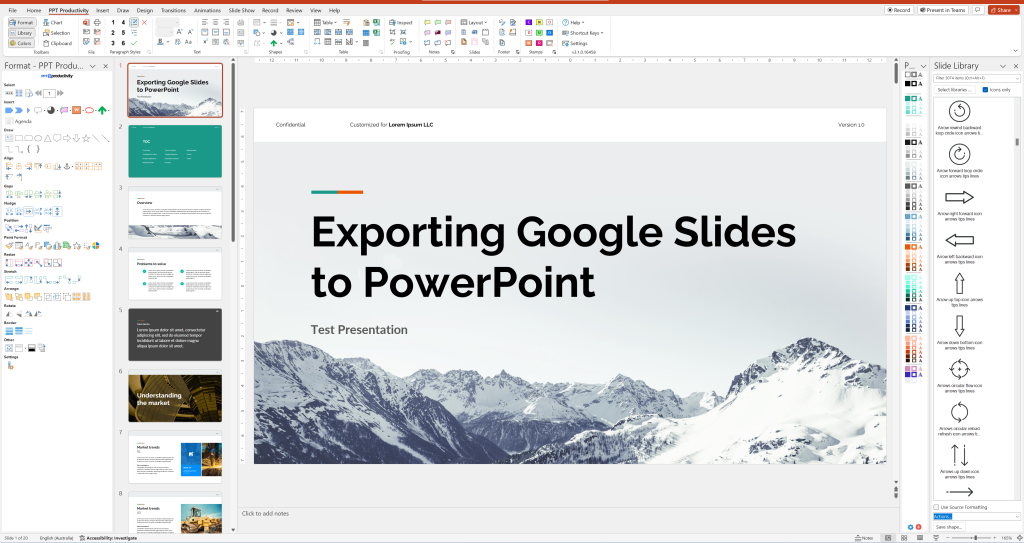
Troubleshooting Tips for converting Google Slides to PowerPoint
Converting a Google Slides presentation to PowerPoint format is easy, but the conversion may impact some of your existing presentation layout and fonts. Its a good idea to carefully review your presentation after converting it – we recommend reviewing it both in standard editing view and in presenter view.
Here are some common issues that may occur when exporting from Google Slides to PowerPoint:
- Animations and Transitions: Some animations may not translate perfectly when you convert from Google Slides to PowerPoint. It’s important to review all animations after you import the Google Slides file to PowerPoint, and adjust if necessary.
- Embedded Media: Review any images, videos, and audio files in your presentation after converting. Make sure you test the display and play of audio and video files in presenter mode.
- Fonts: Many of the fonts used in Google Slides are also available in PowerPoint, but this will also be impacted by which version of PowerPoint you are using (for example PowerPoint 2019 has different fonts available compared to PowerPoint in Microsoft 365). Review your presentation to check the fonts.
- Formatting Issues: Check for any formatting discrepancies after conversion. Adjust alignment and spacing if needed.
- File size: Exporting from Google Slides to PowerPoint can cause large file sizes. In the example we used for the screenshots in this blog, we used a standard Google Slides business template and exported to PowerPoint. The file was 62mb in Google Slides and 36.4mb once exported to PowerPoint! This was largely due to the size of the images in the file. You can reduce file sizes either by manually selecting and compressing each one in PowerPoint. Our example file reduced from 36.4mb to 15.6mb after using the reduce file size feature.
