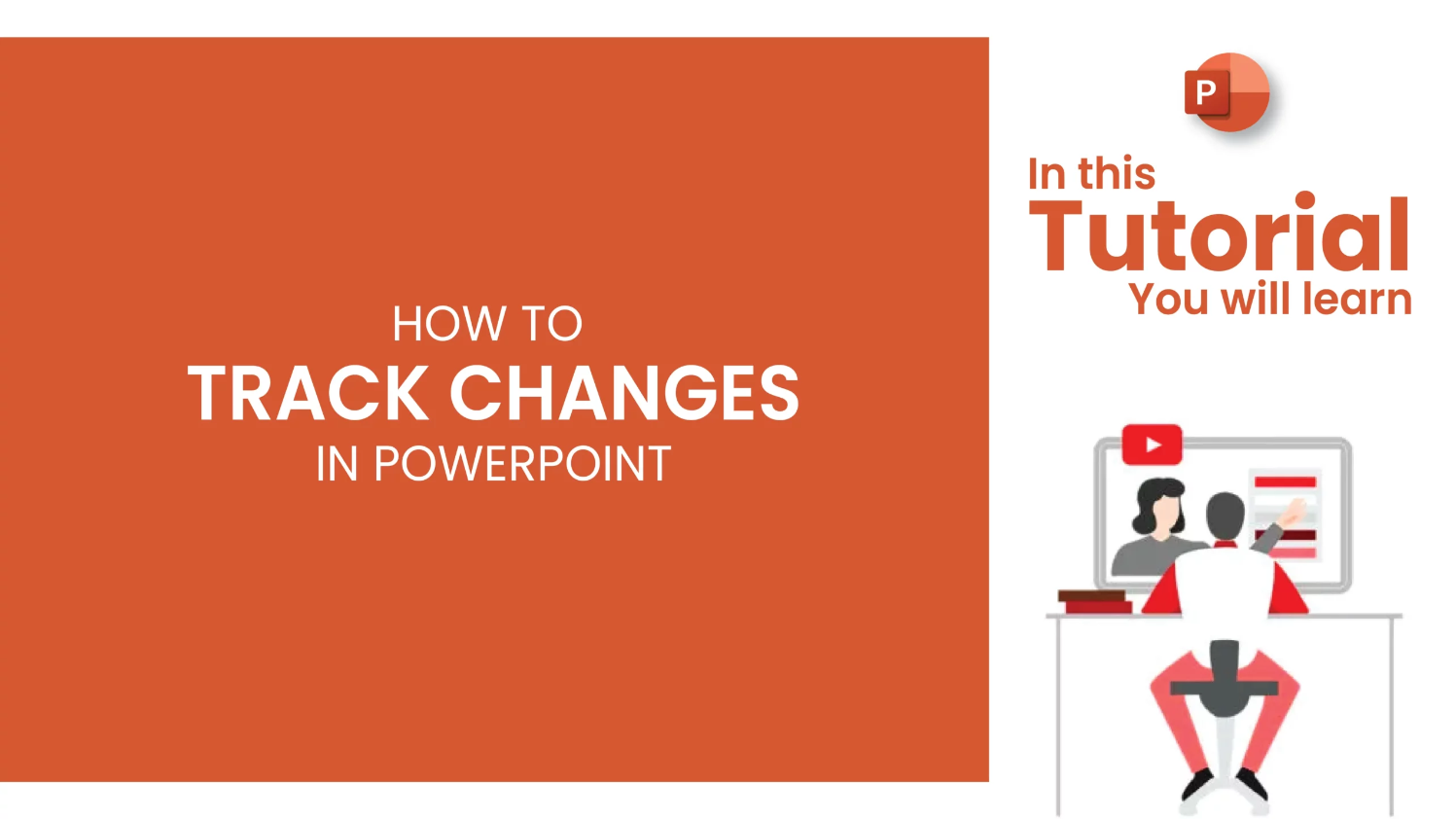
PowerPoint is a powerful tool not only for creating and delivering presentations but also for collaborating and reviewing content. If you’re looking to share your presentation and gather feedback, PowerPoint’s Review feature makes it easy to track changes and view comments from collaborators.
With this feature, you can compare and merge two versions of the same presentation, clearly see who made specific edits, and choose to accept or reject those changes. You can also add your own comments to provide context or facilitate discussion.
In this blog post, GreatPPT will walk you through how to use the Review feature in PowerPoint to track changes and manage feedback effectively. While we’re using PowerPoint for Microsoft 365, the steps are similar across most versions.
Step 1: Send Your PowerPoint Presentation for Review
The following steps assume that you have prepared a PowerPoint presentation and then provided it to colleagues or peers for review. You don’t need to do any special preparation before sending the presentation to be able to review, although we recommend saving a separate copy of the version sent for review if you are providing the PowerPoint presentation to review as a link from a share drive.
- You can suggest to your reviewers that they make changes directly to the PowerPoint slides in their review version and add comments.
Step 2: Use PowerPoint Compare feature to review and Merge feedback
PowerPoint’s Compare feature is the feature that lets you track changes in PowerPoint. Once you receive reviewed copies of your presentation back from your reviewers, you can compare and merge it with the original version that you saved on your computer in order to view the track changes and determine whether you want to accept all, some or none of their changes. To do this, follow these steps:
- Open the original version of the PowerPoint presentation that you saved on your computer.
- Click PowerPoint’s Review tab on the Ribbon, and then click Compare in the Compare group.
- In the Choose File to Merge with Current Presentation box, find the review copy that you saved to the shared location, click it, and then click Merge.
- The Revisions pane will open on the right side of the PowerPoint window, showing all the comments and changes made by the reviewers.

