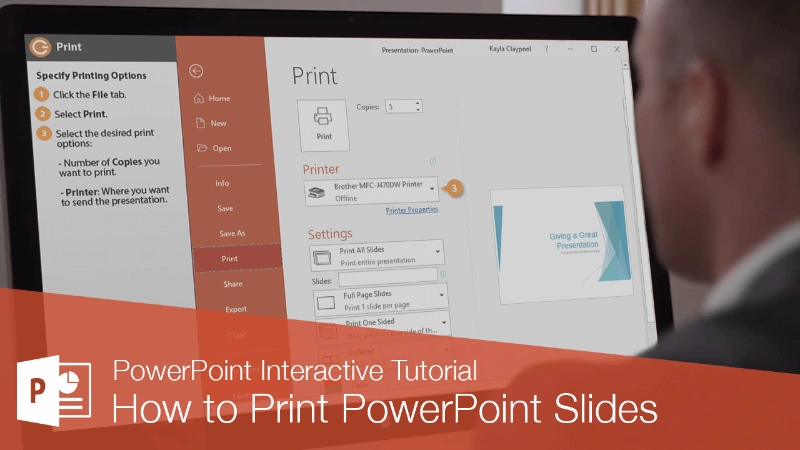
Trying to work out how to print PowerPoint with notes? There is a separate option in the PowerPoint print settings, for printing handout notes (which is what PowerPoint calls the printout option with slides and notes).
To print your notes in PowerPoint, click ‘File’ on the top ribbon, then select ‘Print’. Under Settings, click the dropdown arrow beside Full Page Slides to open the drop-down menu (refer to the screenshot below).
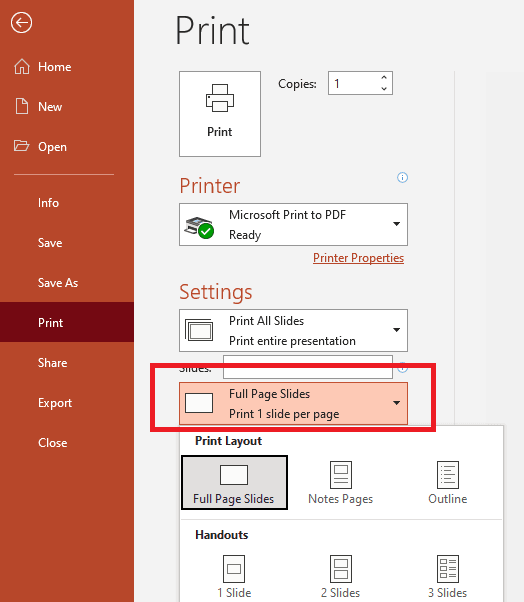
Under PowerPoint’s Print Layout, select Notes Pages. This option displays the view where you can view how your notes will print in PowerPoint.
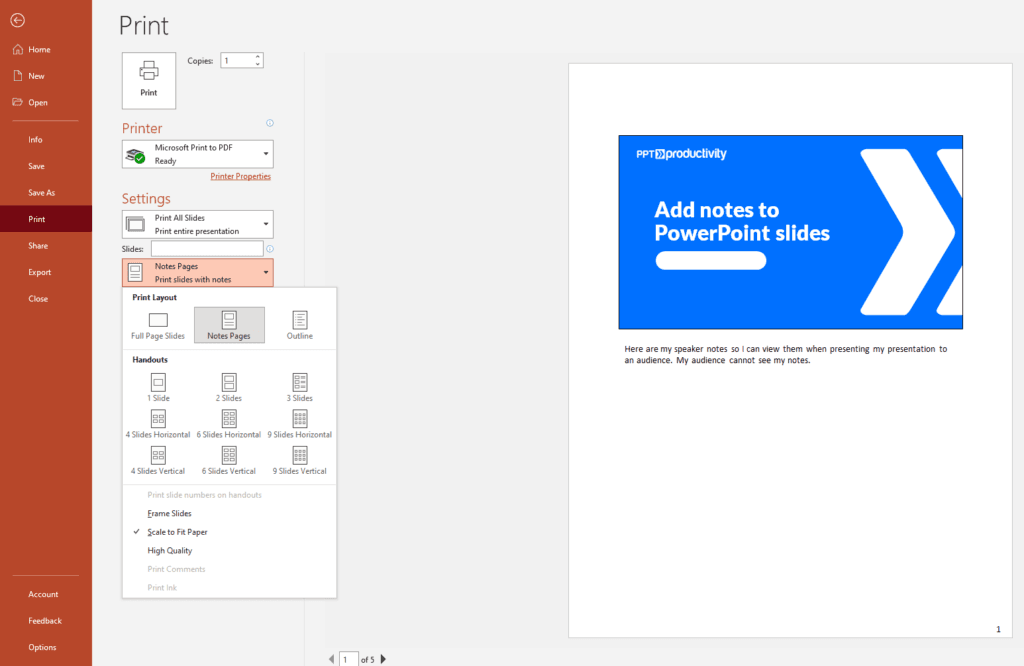
PowerPoints’ Notes Pages print layout produces a PowerPoint handout that prints one PowerPoint slide per page, with speaker notes appearing below the slide. You can view what each Notes pages print layout looks like via the preview pane (accessed from the File > Print menu on the PowerPoint ribbon).
Once you have entered your other printing preferences, and are ready to print your slides with notes, click the ‘Print’ icon at the top of the ‘Print’ window.
How to print PowerPoint slides with notes multiple per page?
PowerPoint print slides with notes options are limited – there is really only a single option available in PowerPoint. You can print a PowerPoint slide notes printout with a single slide with notes per page. For this you select the “Notes Pages” print option.
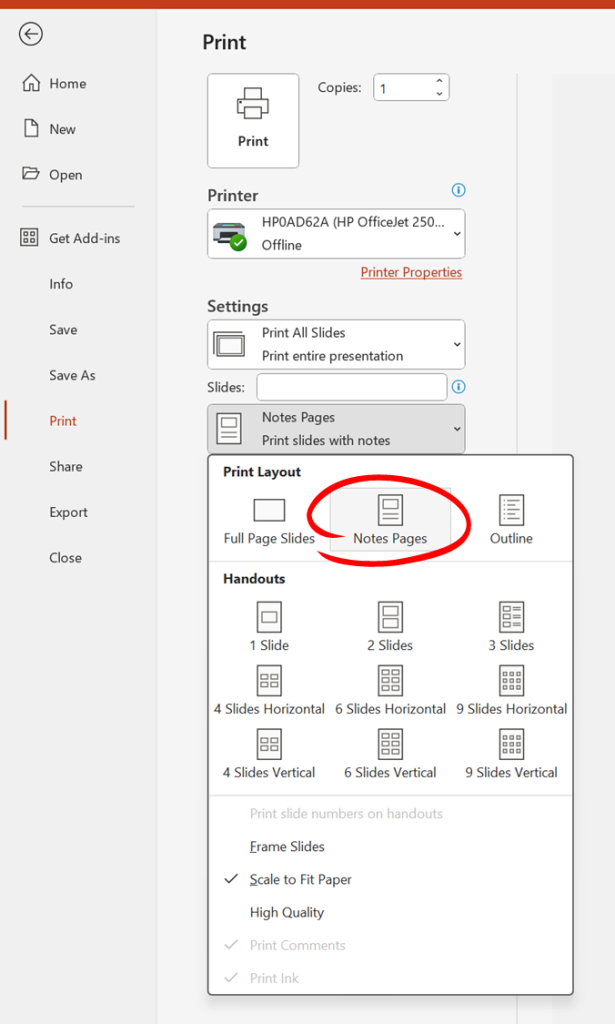
PowerPoint displays a list of PowerPoint Handouts options, but there are variations in each format. Here is an overview of the handouts format options in PowerPoint (Trying to display the view where you can view how your notes will print? You will see these options listed when you click Print and then click the drop down box for Print Layout in Print Settings – refer to the image below for guidance on where to find these options):
- 1 Slide PowerPoint handout: displays one slide per page. If portrait mode is selected the slide is positioned in the middle of the page. If landscape mode is selected, the slide is also positioned in the middle of the page (so the slide is displayed in a smaller size than compared to the “Slide” printout option)
- 2 Slides PowerPoint handout: displays two slides per page. If portrait mode is selected the slides are positioned one above the other centered on the page. If landscape mode is selected, the slides are displayed side by side
- 3 slides PowerPoint handout: displays three slides per page. If portrait mode is selected the slides are positioned one above the other to the left hand side of the page and lines for writing notes are included on the right hand side of the page. If landscape mode is selected, the slides are displayed side by side and the lines for writing notes are beneath each slide. This format is the best option when providing handouts for readers to take additional notes for each slide (for example as a lecture handout)
- 4 slides horizontal PowerPoint handout: displays four slides per page. For both portrait and landscape mode, the slides are positioned in a 2 X 2 grid layout centered on the page. Note – for the “horizontal” option, the numbering order is across then down.
- 6 slides horizontal PowerPoint handout: displays six slides per page. For portrait mode the display is two above two above two while in landscape mode (aka 2 X 3 grid layout), the slides are positioned three above three. Note – for the “horizontal” option, the numbering order is across then down.
- 9 slides horizontal PowerPoint handout: displays nine slides per page. For both portrait and landscape mode, slides are displayed in a 3 X 3 grid layout. Note – for the “horizontal” option, the numbering order is across then down.
- 4 slides vertical PowerPoint handout: displays four slides per page. For both portrait and landscape mode, the slides are positioned in a 2 X 2 grid layout centered on the page. Note – for the “vertical” option, the numbering order is down then across.
- 6 slides vertical PowerPoint handout: 6 slides horizontal: displays six slides per page. For portrait mode the display is two above two above two (aka 2 X 3 grid layout) while in landscape mode, the slides are positioned three above three (aka 3 X 2 grid layout). Note – for the “vertical” option, the numbering order is down then across.
- 9 slides vertical PowerPoint handout: displays nine slides per page. For both portrait and landscape mode, slides are displayed in a 3 X 3 grid layout. Note – for the “vertical” option, the numbering order is down then across.
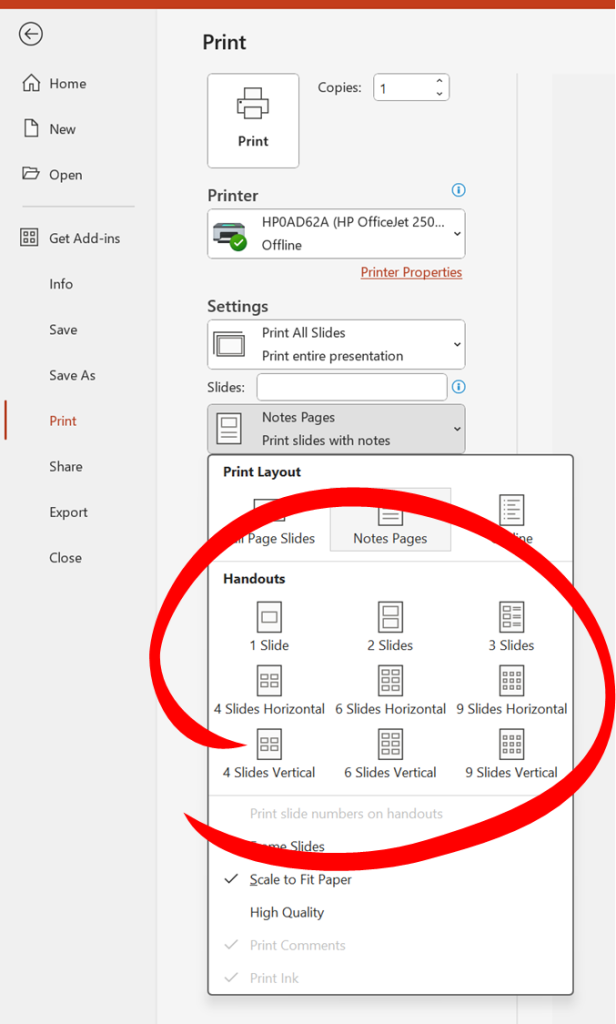
How to print PowerPoint with lines for notes?
If you are trying to Print PowerPoint slides with lines for note taking rather than printing the speaker notes, the best option is the Handouts: 3 Slides option which includes lines for taking notes.
How to save PowerPoint as PDF with notes
To save your PowerPoint presentation with notes as pdf, go to the ‘File’ menu on the top PowerPoint ribbon, then select ‘Print’. Under ‘Printer’, select ‘Microsoft print to pdf’ from the printer dropdown menu (refer to the screenshot below for guidance).
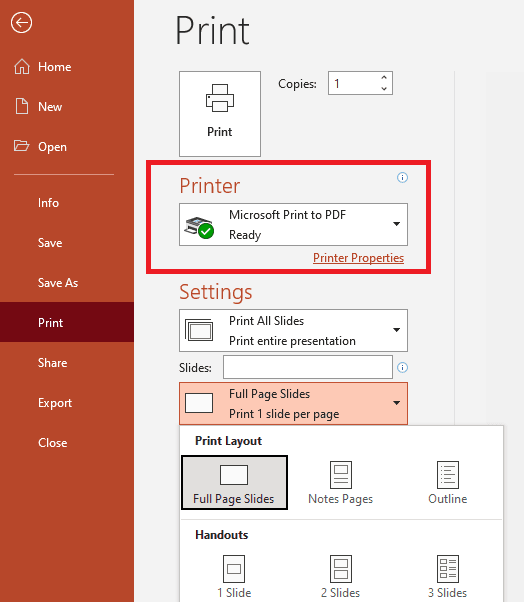
Next, from the Settings menu beneath the Printer selection, click on ‘Full Page Slides’ to open the drop-down menu. Under Print Layout, select Notes Pages.
The PowerPoint Notes Pages print layout prints one slide per page with speaker notes printed beneath each slide. You can view what each print layout looks like via the preview pane.
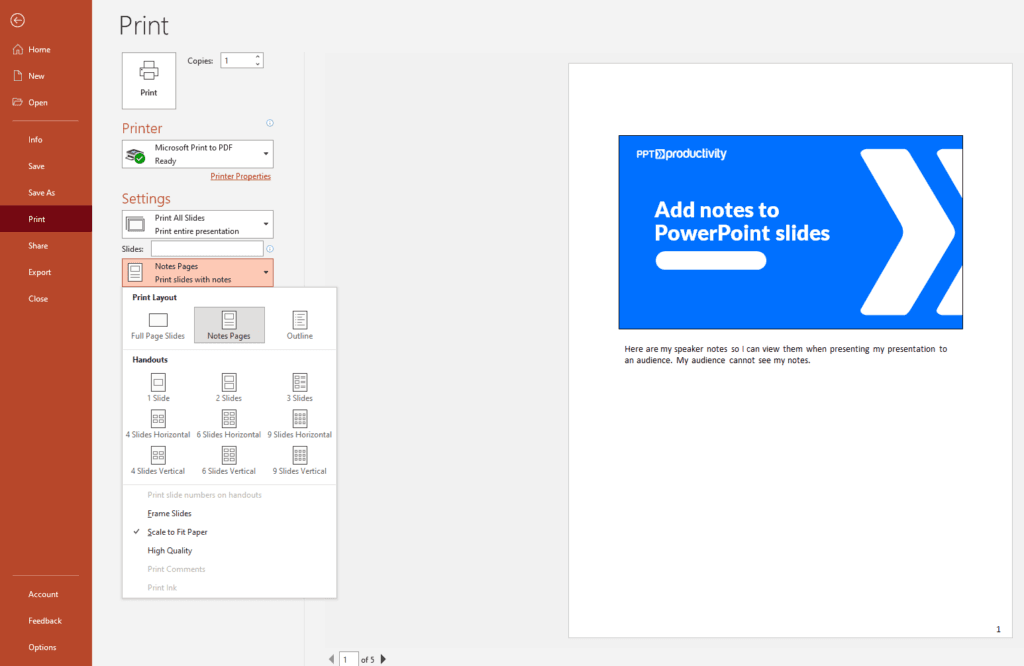
Once you have entered your other printing preferences and are ready to print your slides, click the ‘Print’ icon at the top of the ‘Print’ window.
You will be prompted to save your file. Navigate to the file location where you want to save your PowerPoint with notes as a pdf and hit ‘Save’
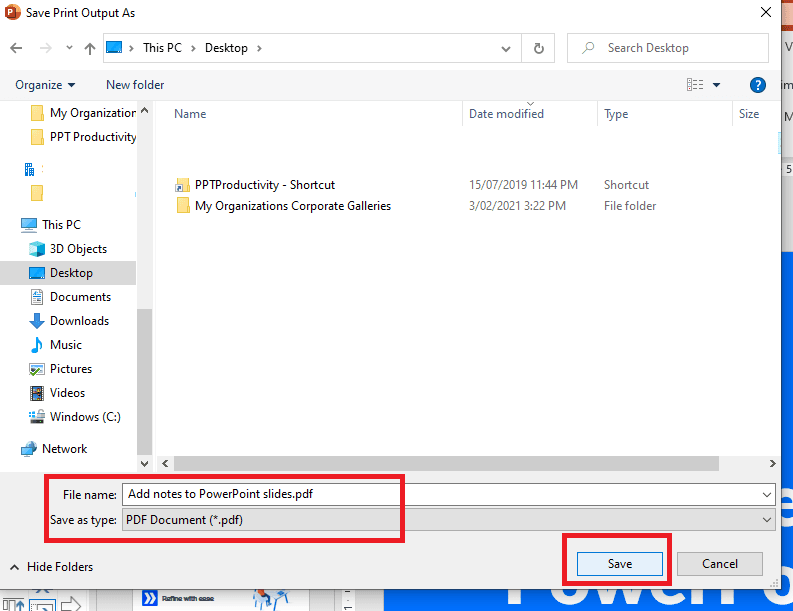
You can now open the file to view the PowerPoint with notes as a pdf.
