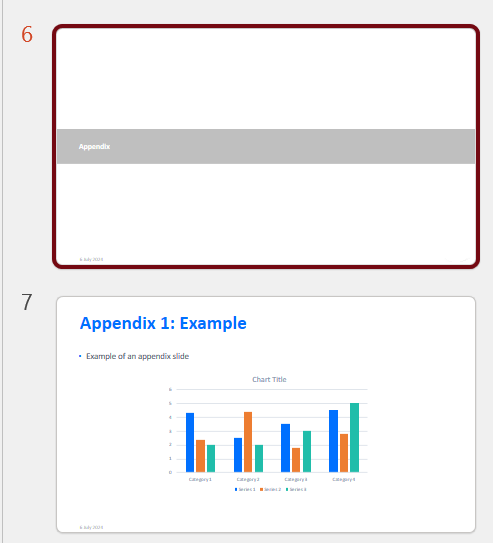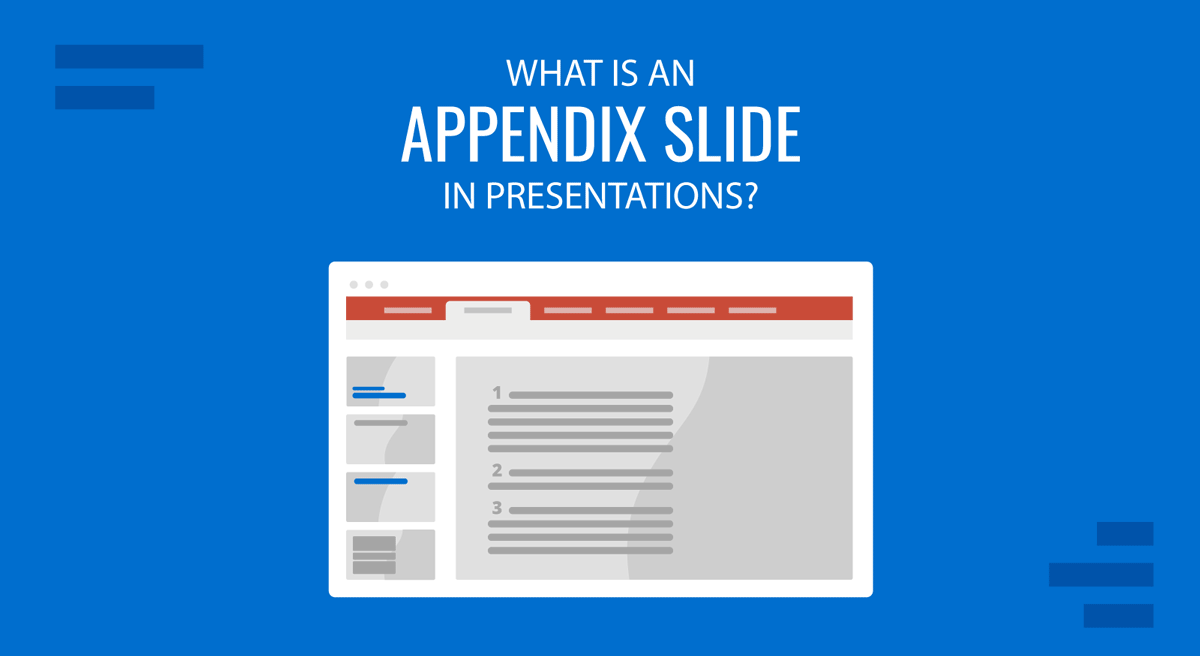
An appendix in PowerPoint is a section placed at the end of a presentation that includes supplementary information or references not included in the main slide deck. Curious about its purpose? A PowerPoint appendix serves several functions—it’s ideal for providing additional data, examples, sources, or explanations that support your main points without overwhelming your core slides. By using an appendix, you can keep your presentation focused and visually clean while still offering in-depth information for those who need it.
How to create an appendix in PowerPoint?
- First, decide what information you want to include in your appendix. You may want to review your presentation and identify any gaps, questions, or clarifications that your appendix can address.
- Create a new slide at the end of your presentation. You could title it “Appendix” or something similar like References, Notes or Further Reading. If you plan to have multiple slides in your Appendix, you might choose to add a subtitle or a brief introduction to explain the purpose of your appendix. For a single Appendix Slide this is probably unnecessary.
- Add the content to your appendix slide or slides. You can use text boxes, tables, charts, images, or any other elements that suit your needs. You can also add hyperlinks, citations, or footnotes to reference your sources.
- Format your appendix slide /s according to your preferences and the style of your presentation. You may want to use a different color scheme, font size, or layout than your main slides to distinguish your appendix from the rest of your presentation.
- If your appendix is longer than one slide, you can add appendix slide numbers or labels to help your audience navigate through it. You can also add a back button or a link to return to the main presentation.
- Test your appendix and make sure it works properly and smoothly. You may want to rehearse your presentation and check if your appendix is clear, relevant, and helpful for your audience.