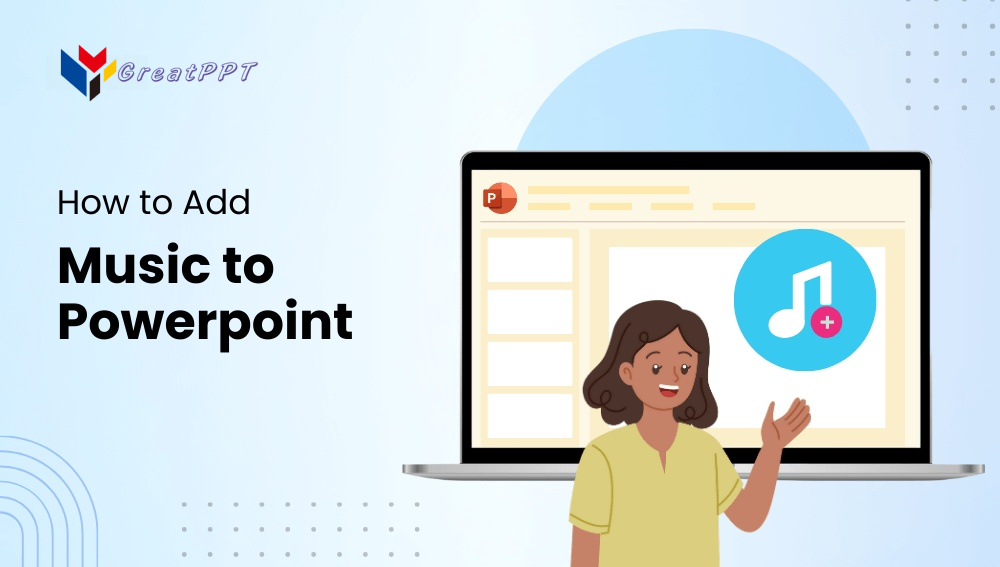
Adding music to your PowerPoint presentation can significantly enhance your audience’s experience. Whether you want to set the tone, highlight important points, or make your slides more dynamic, music is a powerful tool. In this blog post, we’ll cover various ways to add music to your PowerPoint presentations and offer troubleshooting tips. We’ve included step-by-step instructions for both PowerPoint on PC and Mac, since the process differs slightly between platforms.
Adding Music to PowerPoint: Step-by-Step Guide
1. Inserting Audio to PowerPoint from Your PC
These steps should be followed for inserting existing Audio to PowerPoint when using a PC. Refer to step 3 below if you plan to directly record audio in PowerPoint for your presentation
- Open your PowerPoint presentation.
- Navigate to the PowerPoint slide where you want the music to start.
- Go to the Insert tab and click on Audio.
- Select Audio on My PC.
- Choose the audio file you want to insert and click Insert.
- An audio icon will appear on your PowerPoint slide. You can move and resize this icon as needed.
- To adjust playback settings, click on the audio icon, then go to the Playback tab. Here, you can set the audio to play automatically, play across PowerPoint slides, loop until stopped, and adjust the volume.
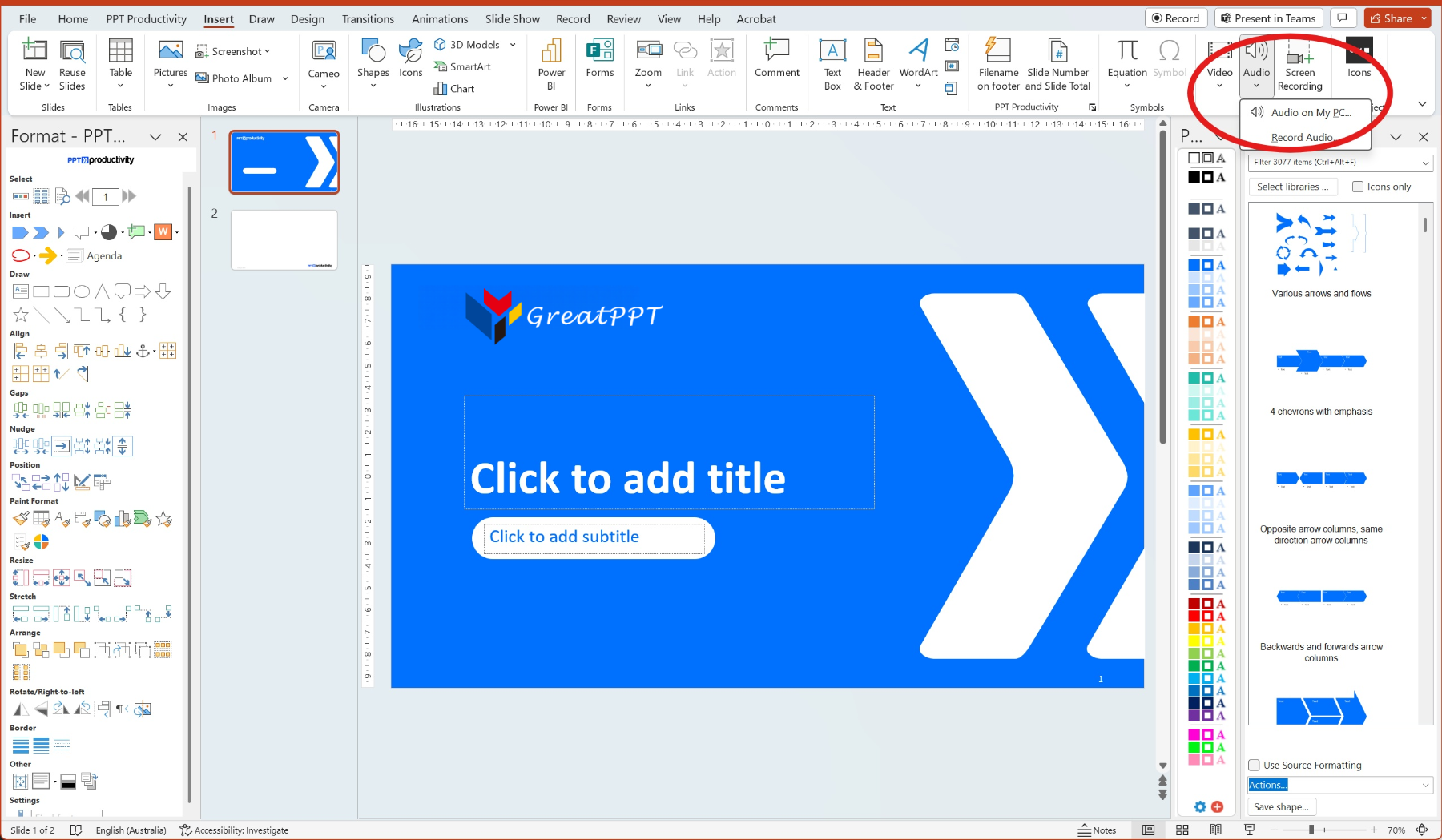
2. How to record audio on PowerPoint Inserting Audio to PowerPoint from Your Mac
These steps should be followed for inserting existing Audio to PowerPoint when using PowerPoint for Mac. Refer to step 3 below if you plan to directly record audio in PowerPoint for your presentation
- Open your PowerPoint presentation.
- Navigate to the PowerPoint slide where you want the music to start.
- Go to the Insert tab and click on Audio.
- Select Audio Browser or Audio from File.
- Choose the audio file you want to insert and click Insert.
- An audio icon will appear on your slide. You can move and resize this icon as needed.
- To adjust playback settings, click on the audio icon, then go to the Audio Format or Playback tab. Here, you can set the audio to play automatically, play across slides, loop until stopped, and adjust the volume.
3. How to record audio on PowerPoint
These steps can be used when recording music or other audio directly into your PowerPoint presentation (different to the previous steps which showed how to upload a pre existing recording of audio).
Record Audio on PowerPoint for PC:
- Go to the Insert tab and click on Audio.
- Select Record Audio.
- In the Record Sound dialog box, enter a name for your audio file.
- Click the Record button to start recording, and the Stop button to stop.
- Click OK to insert the recorded audio into your slide.
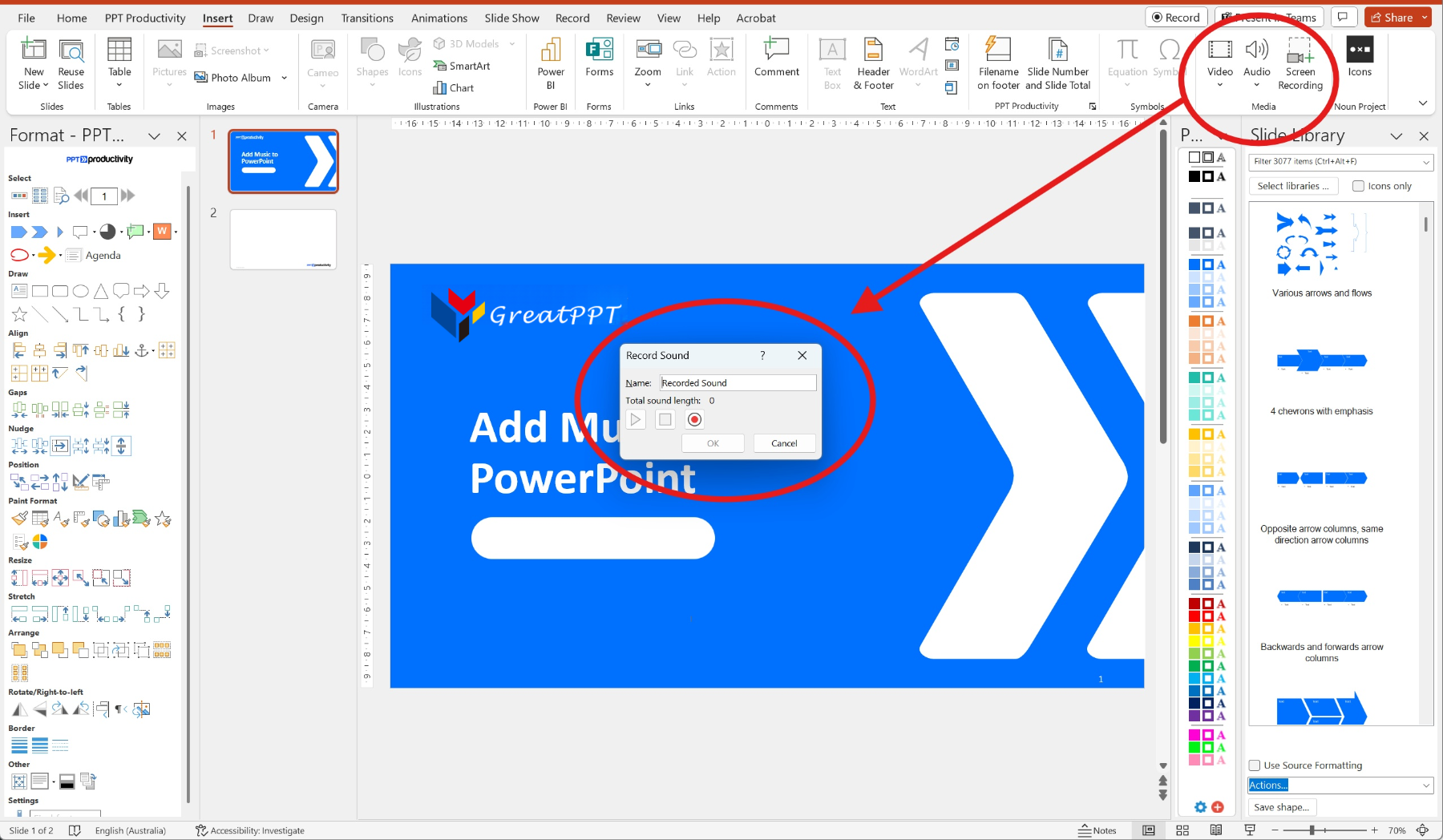
Record Audio on PowerPoint for Mac:
- Go to the Insert tab and click on Audio.
- Select Record Audio.
- In the Record Sound dialog box, enter a name for your audio file.
- Click the Record button to start recording, and the Stop button to stop.
- Click Insert to add the recorded audio to your slide.
Adding Transitions in PowerPoint between Music Pieces
When your PowerPoint presentation requires multiple pieces of music, you can use transitions to create a smooth flow between them. To do this:
1. Inserting Multiple Audio Files to PowerPoint
PowerPoint for PC and Mac:
- Insert the first audio file as described above.
- Navigate to the PowerPoint slide where you want the second piece of music to start.
- Insert the second audio file following the same steps.
- Repeat this process for any additional audio files.
2. Setting Up PowerPoint Music Transitions
PowerPoint for PC:
- Click on the audio icon of the first music file.
- Go to the Playback tab in PowerPoint and select Play Across Slides.
- Navigate to the PowerPoint slide where the second music file starts.
- Click on the audio icon of the second music file.
- In the Playback tab, ensure Start Automatically is selected.
- Adjust the Start and Stop settings to ensure the first music file stops before the second one starts.
PowerPoint for Mac:
- Click on the audio icon of the first music file.
- Go to the Audio Format or Playback tab and select Play Across Slides.
- Navigate to the PowerPoint slide where the second music file starts.
- Click on the audio icon of the second music file.
- In the Audio Format or Playback tab, ensure Start Automatically is selected.
- Adjust the Start and Stop settings to ensure the first music file stops before the second one starts.
3. Fine-Tuning Transitions for Music in PowerPoint
To ensure smooth transitions between music pieces in PowerPoint:
- Use PowerPoint’s Trim Audio feature to shorten the audio files if necessary.
- Utilize the Fade In and Fade Out options in PowerPoint Playback tab, to create seamless transitions.
- Test the PowerPoint presentation by playing it from the beginning, to ensure the music transitions smoothly.
Troubleshooting Tips for Music in PowerPoint
- Audio Not Playing Across PowerPoint Slides:
- Ensure that PowerPoint’s Play Across Slides option is selected in the Playback tab.
- Check the audio file format. PowerPoint supports formats like MP3, WAV, and M4A
- Audio Not Playing Automatically in PowerPoint:
- Verify that the Start Automatically option is selected in the Playback tab.
- Ensure that the audio icon is not set to be hidden during the presentation.
- Volume Issues:
- Adjust the volume settings in the Playback tab.
- Check your computer’s volume settings (to ensure they are not muted or too low).
- Audio File Not Inserting:
- Confirm that the audio file is not corrupted and is in a supported format.
- Try inserting a different audio file to see if the issue persists.
Adding Music to PowerPoint: Some differences Between PowerPoint for PC and PowerPoint for Mac
While the core functionality of adding music to PowerPoint is similar across both platforms, there are a few differences to note between PowerPoint for PC and PowerPoint for Mac:
- Audio Formats Supported:
- Both PC and Mac PowerPoint versions support common formats like MP3, WAV, and M4A. However, some of the more advanced audio editing features, such as trimming and bookmarking, may have limited support on Mac (depending on the version of PowerPoint for Mac that you are running).
- User Interface:
- The layout and naming of PowerPoint tabs and options varies slightly between the PC and Mac versions. For example, the Playback tab on PC is referred to as the Audio Format tab on Mac.
- Feature Availability:
- Some advanced audio features, like trimming and fading, are more robust on the PC version compared to the Mac version.
By following these steps and tips, you can effectively add and transition multiple pieces of music in your PowerPoint presentations.Combine this with the great PowerPoint templates GreatPPT has prepared for you and get ready to wow your audience.
