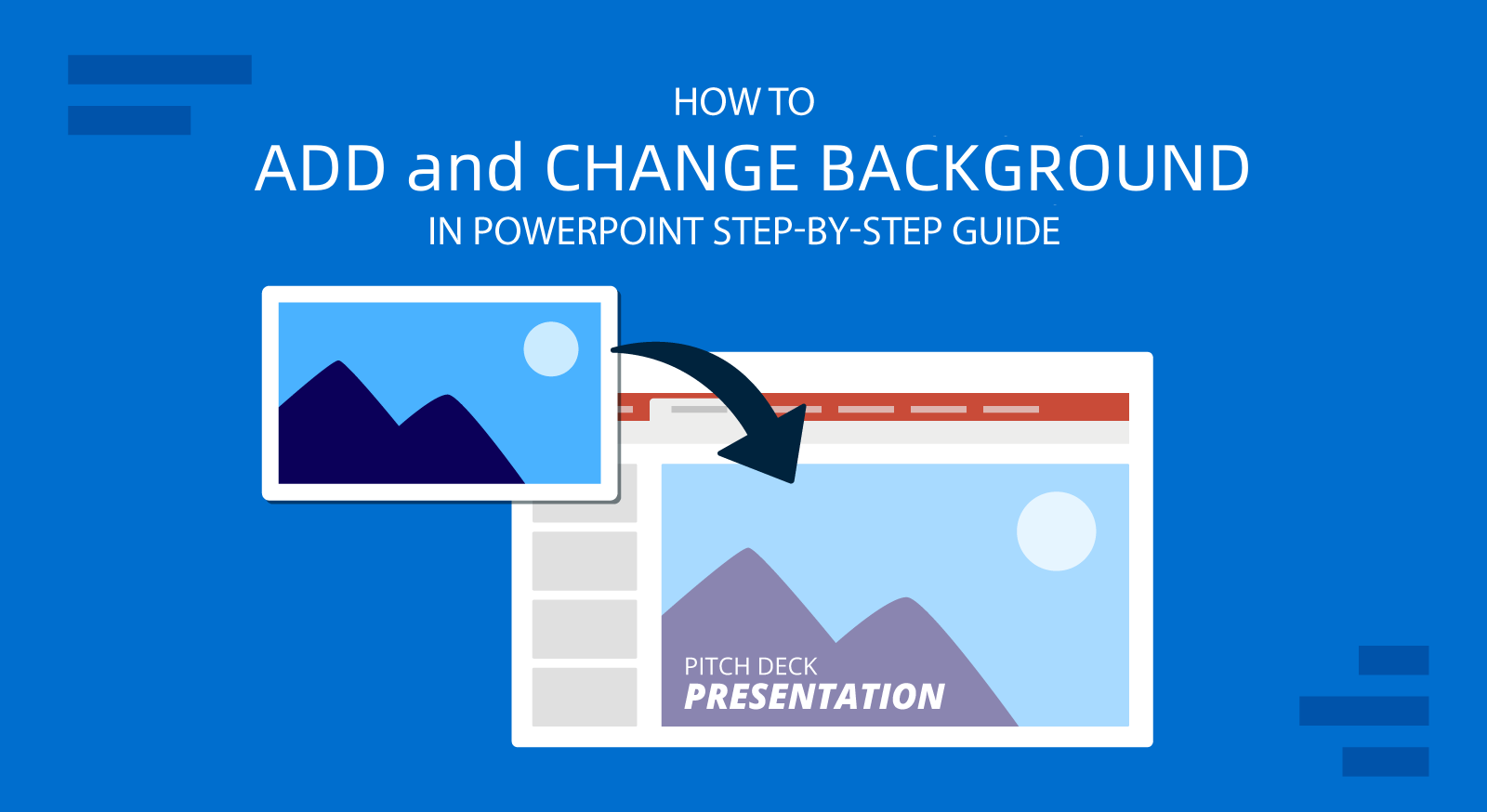
If you’d like to change the background of your PowerPoint presentation—whether by adding color, an image, or a pattern—you can easily do so using the background formatting tools. This feature allows you to fill the entire slide behind your content, helping to enhance visual appeal and reinforce your message. You can also apply different backgrounds to individual slides to create contrast, emphasize key points, or align with a specific theme.
Tip: You can download free PowerPoint Background templates from GreatPPT, so you can create presentations that satisfy you more quickly.
How to add a background to a specific slide in PowerPoint:
Step 1. Select the PowerPoint slide that you want to add a background to. You can do this by clicking on the slide thumbnail in the left pane, or by using the arrow keys on your keyboard.
Step 2. Go to the Design tab on the PowerPoint ribbon and click on Format Background in the Customize group. This will open the Format Background menu panel on the right side of the screen.
Step 3. In PowerPoint’s Format Background menu panel, you can choose from various options to customize your background.
- You can select a solid fill, a gradient fill, a picture or texture fill, or a pattern fill.
- You can also adjust the transparency, brightness, contrast, and other settings of your background.
- Think carefully about your audience when adding pictures, textures or patterns to your PowerPoint background as they can impact the readability of your slides.
- The Transparency tool is helpful to make background graphics more subtle
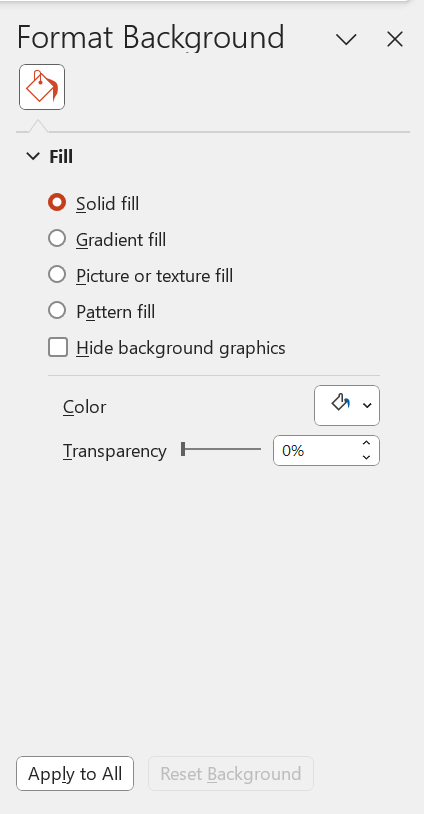
Step 4. You can apply a background in PowerPoint to all slides in the presentation or to a selected slide.
- To apply the same background to all slides in your PowerPoint presentation, click the Apply to All button at the bottom of the Format Background panel before closing it.
- To apply the background to a selected PowerPoint slide, simply make your changes and close the Format Background panel. Just make sure not to click the Apply to All button before closing the Format Background panel.
Step 5. Close the Format Background panel by clicking the X icon at the top right corner. Note that you can also use the Reset Background button to undo any changes you made to the background.
That’s it! You have added a background to a specific slide in PowerPoint. If you are applying backgrounds only to specific slides, simply repeat these steps for any other slide that you want to customize with a different background.
How to change background in PowerPoint
Trying to work out how to edit background graphics in PowerPoint? If you have an existing PowerPoint slide or presentation with a background, here are the steps to update the background of PowerPoint slides:
Step 1. Right mouse click on the PowerPoint slide and select ‘Format background’. The Format Background pane will open
Step 2.Make required changes via the Format background pane
- If you have a background graphic on your PowerPoint slide, you can select the ‘Solid fill’ option to revert to a plain color background. In the screenshot example below, we have a stock image as our background graphic for the slide. If we want to change this background graphic, selecting the ‘Solid fill’ radio button automatically changes the background to our template default color (white) or we could select a different fill color.
- Alternatively, you can change your PowerPoint background graphic to a different background graphic by selecting the Picture source options in Format Background. The options are Insert or Clipboard (refer to the screenshot below for guidance on where these buttons are located).
- Select Clipboard if you have just saved a graphic to your clipboard that you want to use.
- Select Insert to select a graphic or images from your saved files, from PowerPoint stock images, Online Pictures or from Icons (refer to the second screenshot below for the Insert Pictures popup window – noting this example is from MS Office 365, MS Office 2019 users may see fewer options)
Step 3. By default, the changes you make in the Format Background window apply to your currently selected PowerPoint slide only. If you would like the changes made to be applied to the other slides in your PowerPoint presentation, select the ‘Apply to all’ button at the bottom of the Format Background pane (refer to the second screenshot below for guidance on where to find this option).
Step 4. Once you are happy with the changes, close the Format Background pane.
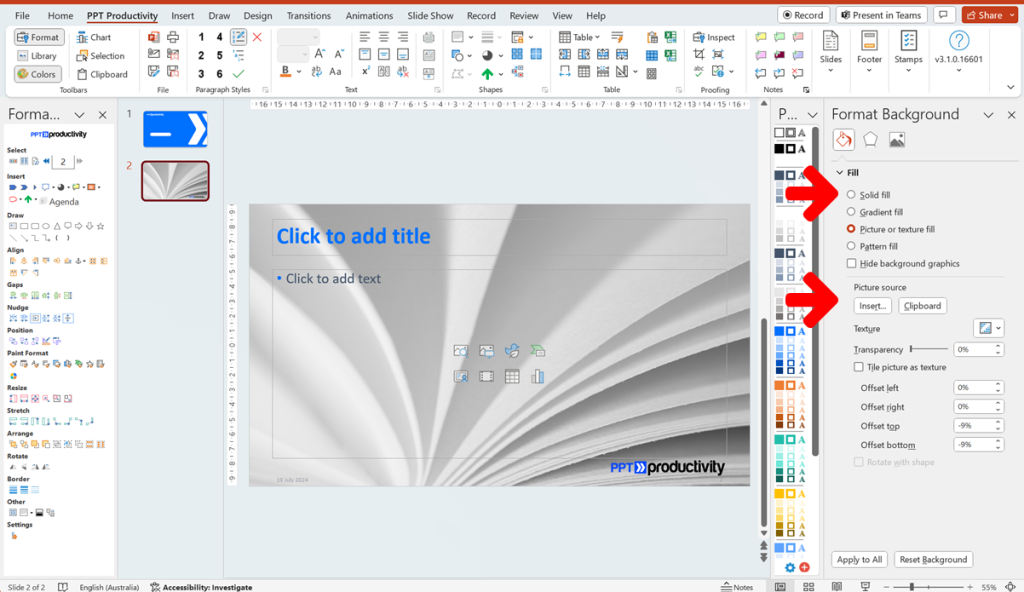
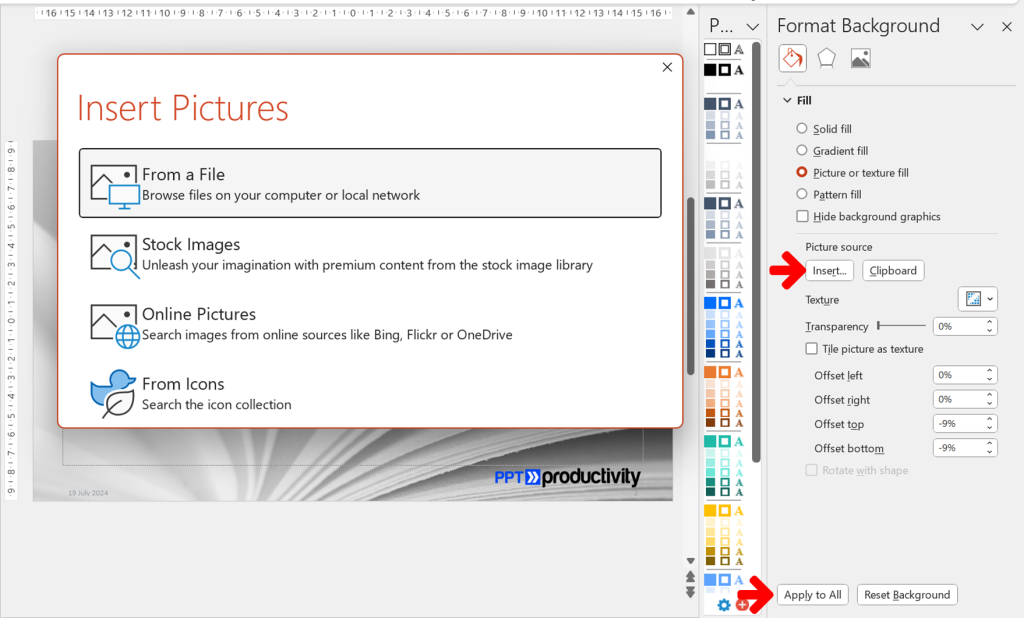
How to remove background in PowerPoint
To remove a background from PowerPoint slides you follow the same steps as changing a background. You do not need to ‘delete’ the background image, you just need to select the Solid fill option to remove it. To do this:
Step 1. Select the PowerPoint slide that you want to remove the background from (by clicking on the slide thumbnail in the left pane, or by using the arrow keys on your keyboard).
Step 2. Go to the Design tab on the PowerPoint ribbon and click on Format Background to open the Format Background pane on the right side of the screen (or you can right click on any PowerPoint slide and select Format Background from the menu options that display).
Step 3. In the Format Background pane, you can select a plain color solid fill to remove a background image (for example select the white plain color fill to remove another background).
- By default, if you had a background graphic on your slide and then select Solid Fill, it should default to the background slide color of your PowerPoint template.
- You can use the Color pop out menu to select a different color.
- Once you select the new plain color fill, the selected PowerPoint slide should update.
- To update the background of all slides in your PowerPoint presentation, make sure you select the Apply to All button.
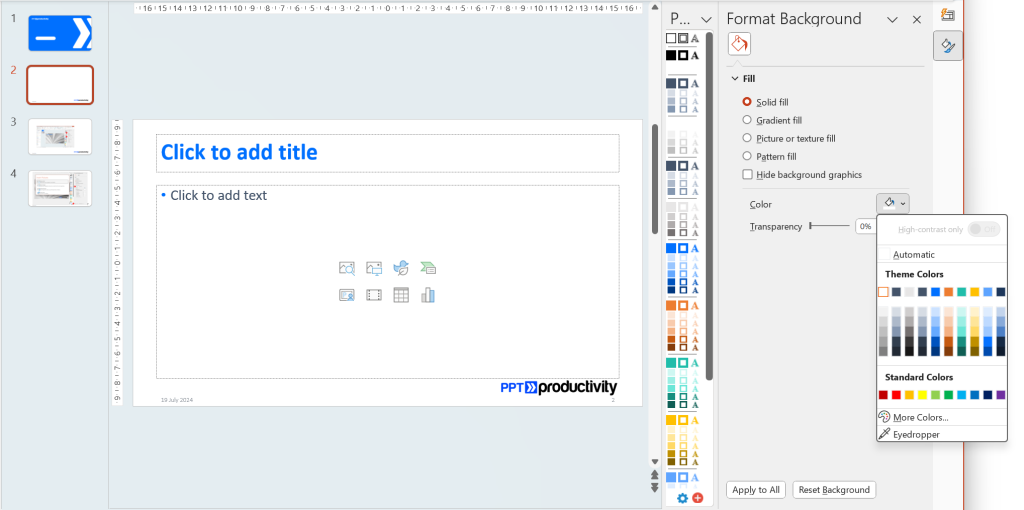
Troubleshooting steps: if the Format Background option does not show a background
Note – if you have a color or image on the background of a PowerPoint slide which doesn’t update once you have made the update, there are a couple of troubleshooting options to try:
- Manually added backgrounds: check if the background has been added manually to the slide. Simply click on a portion of the PowerPoint slide not covered by textboxes or objects, to see if the background will move. If it does, simply delete it use the Format Background method for adding any new background color or imagery.
- Manual added and locked backgrounds: if the Format Background does not show any background information and you cannot move the background by selecting it, the background may have been manually added and locked. You will be able to tell if there is a locked shape or image on the background if there is a darker line that appears around the perimeter of the slide when you click on the area not covered by textboxes. You can also right click, and if you see an “unlock” option this indicates there is a locked shape. Simply unlock the shape and delete it. Then use the Format Background method for adding any new background color or imagery.
